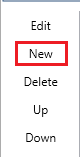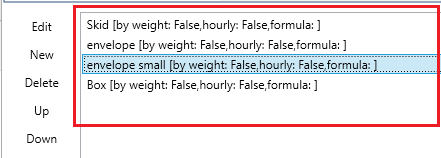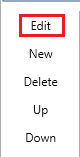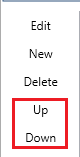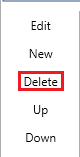/
Package Types
Package Types
This article will explain how to use the Rate Wizard's Package Type Screen.
Table of Contents
Open the Package Type section of the Rate Wizard
How to create a new Package Type
How to edit an existing Package Type
How to re-order Package Types
How to delete a Package Type
Go back to the Rate Wizard Tutorial Main Screen
Go back to the IDS Core Tutorial Home Page
Open the Package Type section of the Rate Wizard
To navigate to the Package Type section of the Rate Wizard please do the following:
- Click on 'File' from the top of the screen.
- Then click on 'Rate Wizard' from the dropdown.
- Then click on "Package Type" on the left hand side of the screen
Creating a new Package Type
This section will describe the steps to create a Package Type.
- Click the 'New' button
- In the "Package Type" field, type in the new package type name.
- Then click the 'Update' button.
- After you are finishing adding all your new packages, click the 'Save All' button from the top of the window.
- The new package types will be saved to the bottom of your list of package types.
How to edit an existing Package Type
This section will describe the steps needed to edit a Package Type.
- From the list of existing package types, select one package type to be edited.
- Then click the "edit" button
- In the "Package Type" field edit the name of the package.
- Then click the "Update" button.
- After you have finished editing all your packages, click the 'Save All' button from the top of the window.
- The edited package types will be shown in your list of package types.
How to re-order your Package Types
To re-order your package types, please do the following:
- Select one package type from the list of package types located on the bottom of your screen
- Then click either the "up" or "down" button
- When done, click the "save" button located on the bottom of the screen.
How to delete a Package Type
To delete a package type, please do the following:
- Select one package type from the list of package types located on the bottom of your screen
- Then click the "delete" button
- a pop up will appear:
- Click "Yes" to delete the service level.
- Click "No" to not delete the service level.
- Then click the "Save" button.
(Click to go back to IDS Core Tutorial Home Page )
, multiple selections available,
Related content
How to Edit the Rate Wizard
How to Edit the Rate Wizard
More like this
How to Edit a Package Type
How to Edit a Package Type
More like this
Rate Wizard
Rate Wizard
More like this
Service Levels
Service Levels
More like this
How to Create Edit a Rate in the Rate Matrix
How to Create Edit a Rate in the Rate Matrix
More like this
How to Change the Order of the Package Type/Service Level dropdowns on the Trip Entry and Shipnow Screens.
How to Change the Order of the Package Type/Service Level dropdowns on the Trip Entry and Shipnow Screens.
More like this