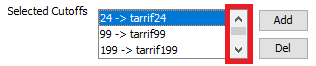How to Edit a Package Type
Before continuing, we recommend a quick refresher on how rates work in IDS. Please see: How to Set Up Pricing in IDS
In the Rate Wizard (you must be logged into IDS as an Admin) navigate to the Package Type Screen, by pressing the "next" bottom located on the bottom of the Screen.
The Package Type Screen looks like this.
If you have a lot of Package Types and a larger computer screen, you can move your mouse to the bottom right-hand side of the pop up. Then click and drag the corner to make the pop up bigger.
Please use these links to navigate this screen
Selecting a Package Type for Editing.
Changing the Dollar Amount for the Package Type
Step 1. Selecting the Package.
On the bottom on the Package screen, you can see a list of your Package Types.
Double click on the one you wish to edit.
Once you have done that, you will see the name appear in the Package Type Field.
Step 2. Basic Editing
For basic edits, other than "Multi Cutoffs:" simply change the fields as needed.
Step 3. Advanced Editing.
First, we need to introduce or remind you of Parent and Child Package Types.
A Parent Package Type contains the cut off properties for weight and pieces for a Package Type. For example, a Parent Package Type says if the shipment weights less than 10 kgs/lbs charge this amount, then from 11 to 99 kgs/lbs charge this amount.
A Child Package Type contains the dollar amount for the weight or piece count for a Package. Using the same example as above, one Child Package Type would contain the actual dollar amount if the shipment weighed less than 10 kgs/lbs or another Child Package Type would contain the actual dollar amount if the shipment weighed 11 to 99 kgs/lbs
- The Parent Package Type contains the cut off properties for weight and pieces. It points to the Child Packages depending on the weight/piece amount that you have entered.
- The Child Package Type contains the actual rate for the weight or piece amount.
- Another way to say it is, Parent Packages states at what weight or piece amount should there be a "redirect" to a Child Package to price the shipment.
Example of a Parent Package Type.
In the list:
Once it has been selected:
Example of a Child Package Type
In the List:
Once it has been selected:
Editing a Parent Package Type.
Knowing that a Parent Package type contains the Weight/Piece cut off properties, then the reason you would edit a Parent Package type is to:
Alter at what weight/piece amount should the Parent Package redirect to a Child Package.
An Example is, your rate currently has 1 rate for less than 24 kgs/lbs and another rate for 11 to 99 kgs/lbs. Now you want to update the rate so it has 1 rate from 0 to 99 lbs/kgs.
To do this, you would select the Parent Package Type (see above).
Then focus in on this section
This sections works as follows:
In the image below, the highlighted line means less than 24 kgs/lbs rate the shipment by the child package type called tarrif24.
In the image below, the highlighted line means between 24 kgs/lbs and 99 kgs/lbs, rate the shipment by the child package type called tarrif99
For our example above, we would need to delete the redirect of less than 24 kgs/lbs.
To delete a cut off, you would, highlight it, and click the "Del" button.
So it would end up looking like this:
To Add a cut off, you would, type in the top weight of the cut off. For example you need to add a cut off to redirect to a Child Package Type that contains the price of a shipment less than 24 kgs/lbs.
To do this you would enter in the top weight for the cut off in the "Enter weight cutoff" field
Then select the Child Package that contains the rate from the "Select package for base rate":
Then press the add button
So that you can see the new cut off in the "Selected Cutoffs" box.
Do Note: You may need to use the scroll bar in the "Selected Cutoffs" box to scroll down and see your new added cut off.
Other changes that can be edited for Parent Package Types are:
Use piece count for cut off instead of weight
Make the cut off rates cumulative
Limit the price to the next child packages price
Hide the Package from the Package Type Dropdown in the Trip Entry Screen
An important final step that must be completed to save your work with any of the above is to (If you dont do this, your work will NOT BE SAVED):
- First select the "Add button" on the list of packages to update the existing Package Type.
- The clicking "Update Packages Now"
Editing a Child Package Type
Knowing that the Child Package Type contains the rate, then you may need to edit if that rate is per kgs/lbs or a flat fee. In other words is it .10 cents per kgs/lbs or a flat rate of $35.
To do this select the Child Package Type (see above).
Then either tick or untick, as needed:
An important final step that must be completed to save your work with any of the above is to (If you dont do this, your work will NOT BE SAVED):
- First select the "Add button" on the list of packages to update the existing Package Type.
- The clicking "Update Packages Now"
To Edit the actual price for a package type, please see How to Create Edit a Rate in the Rate Matrix
Related articles
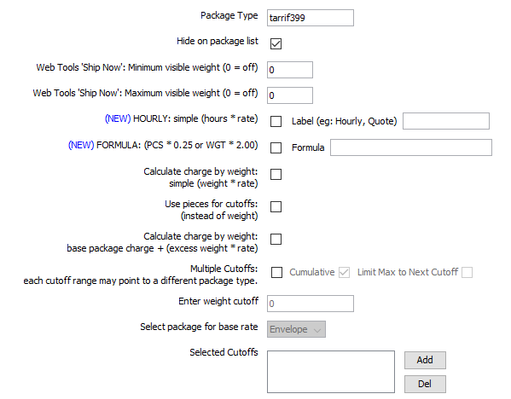
.png?version=1&modificationDate=1532552255915&cacheVersion=1&api=v2)