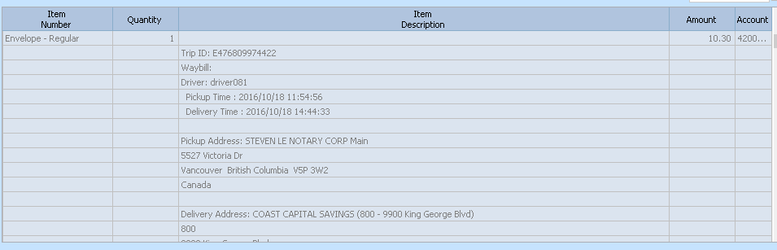How to Set Up Accounting Software Imports
Please read this entire article before clicking on the links below.
Sage Links
How to Install and Implement the Sage Import Program
How to Upgrade the Sage 50 Import/Export file
Quickbooks Links
How to Install and Implement the Generic Export Program (Quickbooks, etc)
How to Install and Implement the Quickbooks Import Program
Purpose
These programs are designed to export invoices from IDS and import them into third party accounting programs.
Receipts and adjustments are posted to the third party accounting software. IDS must not be used for posting receipts or adjustments.
Only invoices are exported from IDS and imported into the third party accounting software.
Currently the following accounting software programs are supported
- Sage 50 and Quantum versions 2017.1.
- QuickBooks Desktop version QuickBooks Pro 2016
What information is imported
Details of each trip are exported from IDS and imported into the accounting software. There are two options available for updating the accounting software.
Option 1- Creates inventory items for each service level and package type used in IDS. The inventory key can be service level and package type or package type and service level. This structure can provide the user with detailed analysis of sales and sales by customer.
Option 2 – Is an abbreviated version. There is no breakdown of amounts for service levels, package types or charges. The driver number ID is the inventory item and all the trip values are accumulated and shown in one line.
How do the import programs work
There are two steps in transferring the invoice information from IDS to the accounting software. Both steps are incorporated into the one program when importing into Sage. Importing into QuicBooks use two programs. One to export from IDS and the other to import into QuickBooks.
Both systems can be run either manually or automatically. Experience indicates that our users prefer to run them manually.
Both systems create an IDS folder linked to the local C drive. Sub Folders are created for the exported invoices and error(s).
Step 1 – exports the raw invoice information from IDS. Stores it in the IDS folder and then manipulates the data into an importable form for importing into the accounting software. The manipulated data is stored in the Export folder ready for importing into the accounting software.
Step 2 – reads the data from the Export folder and imports it into the accounting software.
Download Sage Import http://www.idsapp.com/sage/
Download Quickbooks: contact support for latest