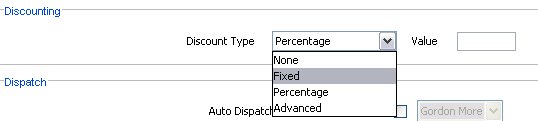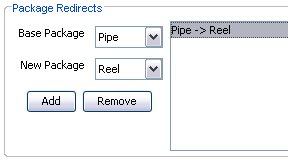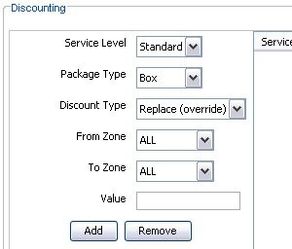How To Set Up Account Discounts
There are two classes of discounts that can be attached to an account: Simple discounts and Advanced discounts.
Simple Discounting
Simple discounts are used for discounting all trips billed to an account. These discounts are set on the 'Account Details' tab of the Account Entry screen in the Discounting section (see screenshot and table below).
| None | No discounting |
|---|---|
| Fixed | Deduct amount from total (ie. 5.0) |
| Percentage | Deduct a percentage amount (in decimal, ie 0.10 for 10%) |
| Advanced | Use advanced settings (see next section) |
Advanced Discounting
Advanced discounting is used for the application of discounts only to certain classes of trips. They are set by selecting 'Advanced' as the discount type on the 'Account Details' tab of the Account Entry screen in the Discounting section (see earlier screenshot) and then setting parameters on the 'Account Discounts' tab.
Package Redirects
Package redirects are used to price a specific package type as another for a specific customer account. Package redirection is transparent and not visible on any other screen.
To set up a package redirect:
- Select 'Advanced' as the discount type on the 'Account Details' tab
- Click the 'Account Discounts' tab
- In the 'Package Redirect' section select the 'Base Package' and 'New Package' and click the 'Add' button.
- Click 'Update Account'
- From now on any time a trip billed to this account using the selected base package type will be billed as if the new package type had been selected. This redirect is invisible.
Discounting (advanced)
Advanced discounting can select trips based on service level, package type, origin zone and destination zone, and can either replace (override) the price or apply a percentage discount. The total of these discounts is visible.
To set up advanced discounting:
- Select 'Advanced' as the discount type on the 'Account Details' tab
- Click the 'Account Discounts' tab
- In the 'Discounting' section select the service level and package type this discount applies to
- Select the discount type
- Replace (override) sets a new price for each item in a trip that uses these specific parameters
- Percentage applies a percentage discount (entered in decimal form, ie. 0.10 is 10%)
- Select the To and From zones. If it is to apply to all trips of the specified service level and package type select 'ALL' for each.
- Click the 'Add' button and 'Update Account' button
Related articles