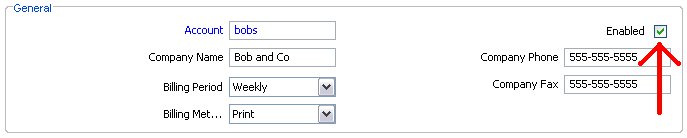/
How To Set Up a New Customer Account
How To Set Up a New Customer Account
This is a general step-by step guide on how to set up a new account for a customer, it involves .....
Starting Out
- Launch the IDS software, if you already have it open skip this step
- Inside the IDS software open the Account Entry screen
- Click the Clear button at the bottom of the window (hotkey Alt+C)
Enter basic account information
- Fill in all relevant fields inside the general section
- The account ID (blue field) must be unique and contain only letters and numbers (no spaces). Eg: AC2013 or rogersauto.
- Make sure the 'Enabled' checkbox is checked (see screenshot)
- Billing Met... is the Billing method (fax, print, or email)
- Fill in the address section, the address entered here will be the default ship to/from for this account
- (Optional) If this customer qualifies for a discount fill in the Discounting section appropriately. (Find a detailed explanation of how to set up discounting here)
- (Optional) If this customer always ships along a specific route you may choose to automatically dispatch all trips to that route.
- Fill in the contact section on the bottom right of the window
Setting up Online Access
Note: These details must be filled out, but not necessarily given to the customer.
Online access allows your customers to place orders online through a web interface thereby reducing your call-in rate.
- Fill in the User ID and Password+Confirm Password fields in the Admin User section (bottom left of the window). The Pay Rate, Weighting, and BB Conn Details fields are for special cases and do not need to be filled in unless directed by IDS staff.
- Click the Update Account button at the bottom of the screen (hotkey Alt+U)
- The customer may now login with their account ID, username and password on IDS Web Tools (http://www.internetdispatcher.net/).
Update Changes (IMPORTANT)
Click the 'Update Account' button (hotkey Alt+U)
If the 'Update Account' button is not clicked no changes will be saved
Related articles
, multiple selections available,
Related content
How to Create a New Customer / Account
How to Create a New Customer / Account
More like this
How to Edit an existing Customer / Account
How to Edit an existing Customer / Account
More like this
How to Manage Customer Accounts
How to Manage Customer Accounts
More like this
How to Create/ Edit Users in the IDS 2 Shipping Portal
How to Create/ Edit Users in the IDS 2 Shipping Portal
More like this
Online Shipping - ADDING USERS SCREEN (IDS 1 Browser)
Online Shipping - ADDING USERS SCREEN (IDS 1 Browser)
More like this
Address Book
Address Book
More like this