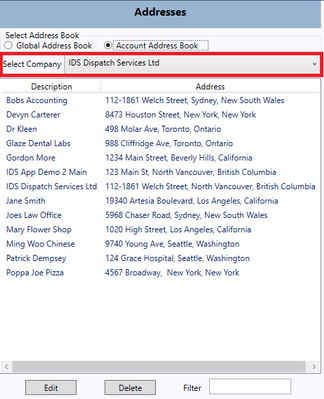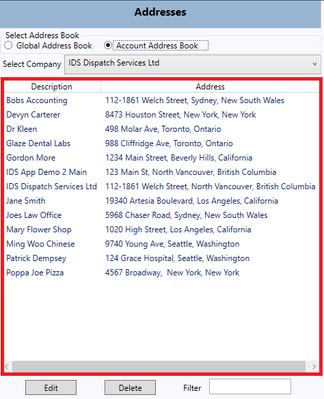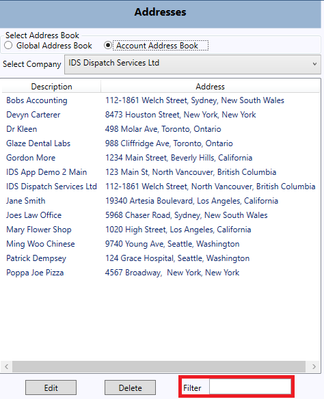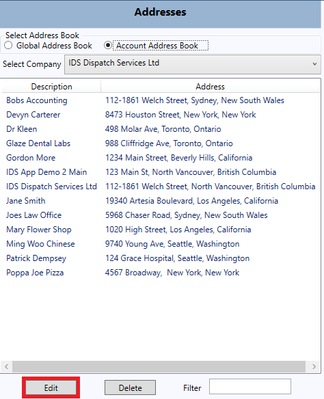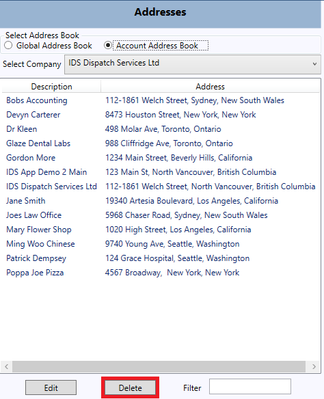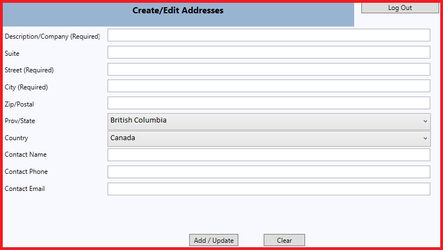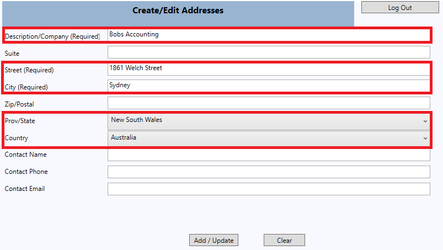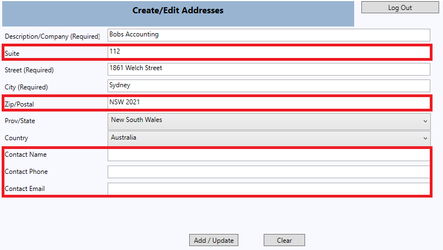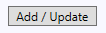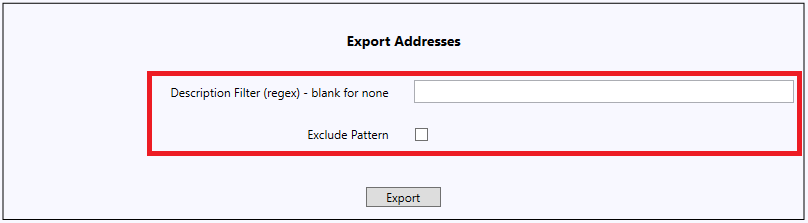/
How to Use the Address Book
How to Use the Address Book
Navigate to the "Address Book" tab
How to Use the Address Book
Step-by-step guide
- Select the Address Book you want to use
- When you've selected your Address Book, select the company whose addresses you wish to view.
- The addresses for that company will display below
- To search for a specific address within that company use the "Filter" box.
- To edit an address press the "Edit" button and continue below.
- To delete an address press the "Delete" button and continue below.
How to Add an Address
Step-by-step guide
- To add an address use the "Create/Edit Addresses" area.
- You must fill in the "Required" fields (Company, Street, City, Province/State, Country)
- Fill in any other information you need for your address book.
- When you are finished press the "Add/Update" button.
How to Edit an Address
Step-by-step guide
- Select an Address and press "Edit" or Double-Click the address to bring it up in the "Create/Edit Addresses" area.
- The Address will now show its information in the "Create/Edit Addresses" area.
- You can now edit any information you need to change.
- When you're finished press the "Add/Update" button
How to Export an Address Book
Step-by-step guide
- Select the Address Book you want to use
- If you've selected Account Address Book, select the company whose addresses you wish to export.
- Use the "Export Addresses" area to use the export tool.
- If you want to use Regex to filter the exported file, type it into the "Description Filter (regex)" field.
- Press Export
- Save the file as .csv or your required filetype.
, multiple selections available,
Related content
Address Book
Address Book
More like this
How to Create / Edit Addresses in the IDS 2 Shipping Portal
How to Create / Edit Addresses in the IDS 2 Shipping Portal
More like this
How to Manage Customer Accounts
How to Manage Customer Accounts
More like this
How to Use the Shipment Entry Tab
How to Use the Shipment Entry Tab
More like this
How To Data Mine
How To Data Mine
More like this
Online Shipping - EDITING ADDRESS IN SHIP NOW SCREEN (IDS 1 Browser)
Online Shipping - EDITING ADDRESS IN SHIP NOW SCREEN (IDS 1 Browser)
More like this