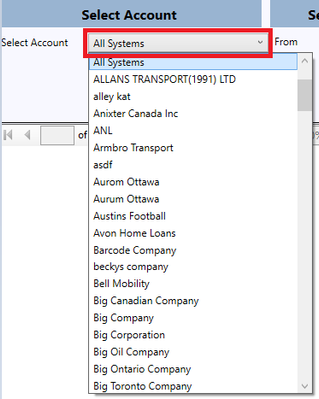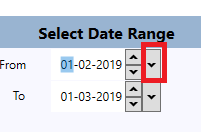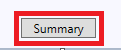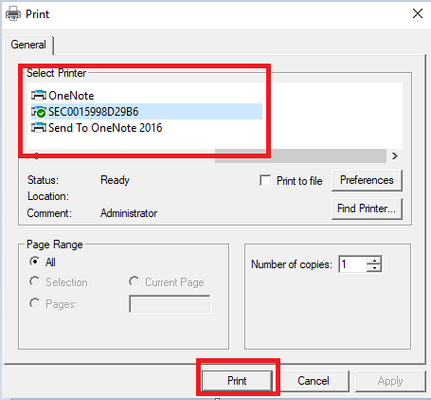/
How to Print a History Report
How to Print a History Report
Navigate to the "Admin Invoices/Reports" tab
How to Print a History Report
Step-by-step guide
- Click on "History Report" button.
- When new window will pop up, select account from the drop down list for which you want to print report.
- Choose date from "Select Date Range" section. You can pick dates from this button:
- Then press "Summary" button. And it will display the report.
- To print the report, hit "Print" from the bottom of the screen. Select printer from the pop-up and hit "Print" again.
- Your report will be sent to the printer for print out.
, multiple selections available,
Related content
Online Shipping - HISTORY SCREEN (IDS 1 Browser)
Online Shipping - HISTORY SCREEN (IDS 1 Browser)
More like this
How to print a Shipment
How to print a Shipment
More like this
Online Shipping - MANIFEST SCREEN (IDS 1 Browser)
Online Shipping - MANIFEST SCREEN (IDS 1 Browser)
More like this
How to View Admin Reports, Invoices and PODs by Invoice in the IDS 2 Shipping Portal
How to View Admin Reports, Invoices and PODs by Invoice in the IDS 2 Shipping Portal
More like this
Reports Screen Cheat Sheet
Reports Screen Cheat Sheet
More like this
How to Create Reports
How to Create Reports
More like this