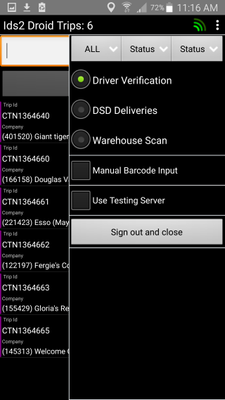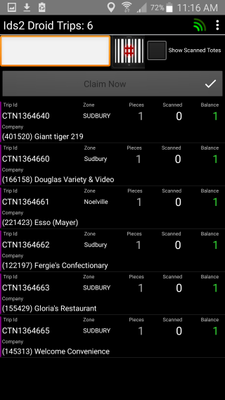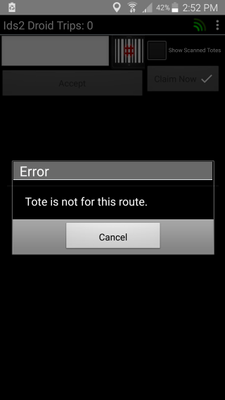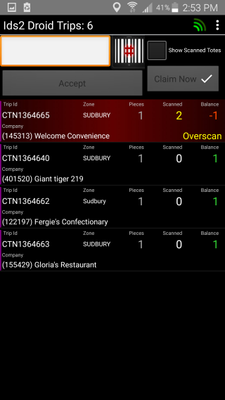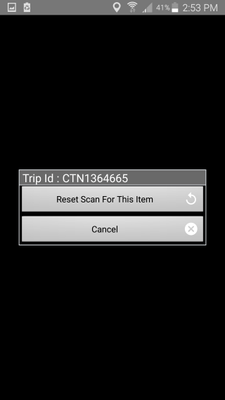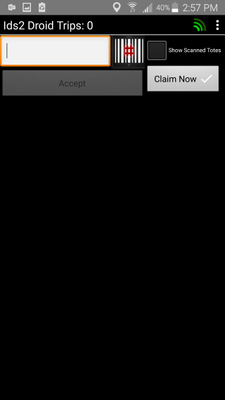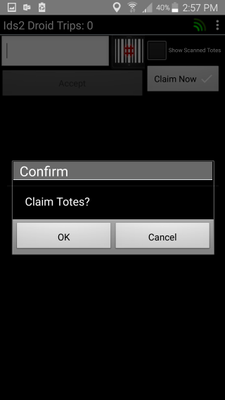IDS App 2 Metro - Driver Verification
The Driver Verification Screen is to be used by a driver when they are loading their totes into their vehicle for final delivery.
Not for Warehouse
Dont use the Driver Verification Screen to load totes onto a Line Haul vehicle. This screen is only for totes being loaded onto a vehicle for "final mile" delivery.
From the Menu, select "Driver Verification"
This will load all shipments for your route.
Scan each tote.
As you scan, each tote will come off the screen.
If you scan a tote that is not assigned to your route, you will see this pop up.
If you scan a tote more than once, you will see this:
If you overscan and/or need to reset your scan, tap the affected tote, so you see this pop up:
Then tap "Reset Scan For This Item".
If you have scanned all your totes, but you still have tote(s) on your screen, then let your supervisor know so they can set the missing totes as "undeliverable" using the IDS PC Client.
When all the totes are scanned your screen will look like this:
Click the "Claim Now" button.
Then click on the "Ok" button on the pop up.
You are now finished.