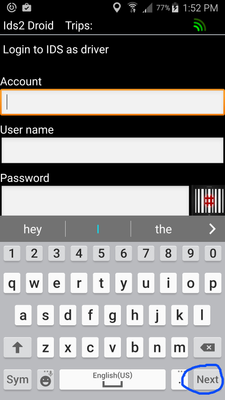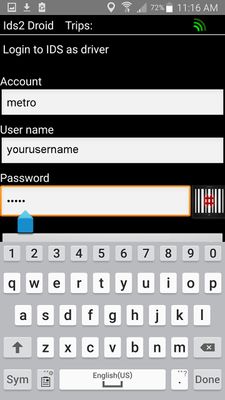/
IDS App 2 Metro - Logging In
IDS App 2 Metro - Logging In
On your phone, find the IDS App Icon:
Click on the icon to open the App.
That will bring you to the IDS Login Screen.
Type in your account, user name and password.
Quick Tip! To jump to each field, click the "next" button located on the bottom right hand side of the keyboard.
When you have typed in your password, click "done" located on the bottom right hand side of the keyboard.
Then click on the "Sign In" button located on the bottom of the screen.
If the "Sign In" button is grayed out and you cant click it, make sure you have entered in your details into the account, user name and the password fields. Also make sure your phone does have a data connection.
, multiple selections available,