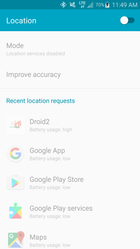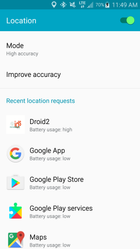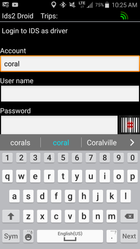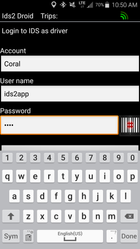How to login to the IDS App 2
Once you have installed the IDS App 2 onto your Android based phone, open the App to reveal the login screen.
If your phone's GPS is turned off or if this the first time you have opened the IDS 2 App, you will see this screen.
Simply swipe the switch located on the top right hand side of the screen to turn on your phone's GPS.
Then press your phone's back button to reveal the login screen.
Unlike IDS 1, you will not have to select a server. The IDS 2 System will do this for you automatically. The IDS 2 System will automatically move you to a different server if there is a need.
CASE SENSITIVE
The IDS 2 App, is Case Sensitive. If you have a login failed, please check for upper and lower case.
Type in your account code.
You will notice on the bottom right hand side of the keyboard a button labelled, "Next". Once you have filled in your account code, click this button to jump to the "User Name" field.
Enter in your User Name and your Password.
Your will see notice on the bottom right side side of the keyboard a button labelled, "Done". Once you have entered in your password, click done to close the keyboard and reveal the "Sign In" button.