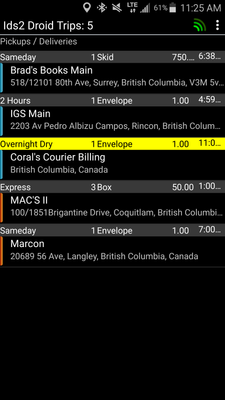/
Pick Up/Deliveries Screen
Pick Up/Deliveries Screen
This screen is also known as the Trip List Screen. This is the main screen in the IDS 2 App.
The following screen shots will show different service levels and packages types than when you login because of your company's unique set up. The following screen shots are only to provide an example.
The Pick Up/Delivers Screen looks like this:
Across the top of this screen you will see:
This shows you how many trips are loaded onto the Pick Up/Delivers Screen.
When you look at 1 shipment in this screen:
It is broken down the following way:
- The coloured bar on the left side indicates the Trip's Status:
- Blue bar means the shipment is for pick up.
- Orange bar means the shipment is for delivery.
- The gray bar across the top of the shipment is broken down in the following way:
- shows the Service Level of the shipment.
- shows the number of pieces for the shipment.
- shows the package type for the shipment.
- shows the weight for the shipment.
- shows the time. If the shipment is for Pick Up, then this is the Ready Time. If the shipment is for Delivery, then this is the Due By Time.
- is the address. If this shipment is for Pick Up, then the address shown will be the Pick Up address. If this shipment is for Delivery, then the address shown will be the Delivery Address.
- When you see a shipment with a Yellow Bar across the top, ,that means the shipment has not been viewed in the Trip Details Screen.
This allows you to keep track of what shipments are new by doing the following:- When a new shipment is dispatched to you.
- When its safe and legal to do so, tap the shipment to open the shipment in the Trip Details screen.
- After viewing the shipment in the Trip Details screen, navigate back and you will see the yellow bar has been replaced with the gray bar.
Related content
Pick Up/Deliveries Screen
Pick Up/Deliveries Screen
More like this
Shipment Details Screen
Shipment Details Screen
More like this
Trip Details Screen
Trip Details Screen
More like this
Menu
More like this
Menu
More like this
Shipment's Detail Screen
Shipment's Detail Screen
More like this