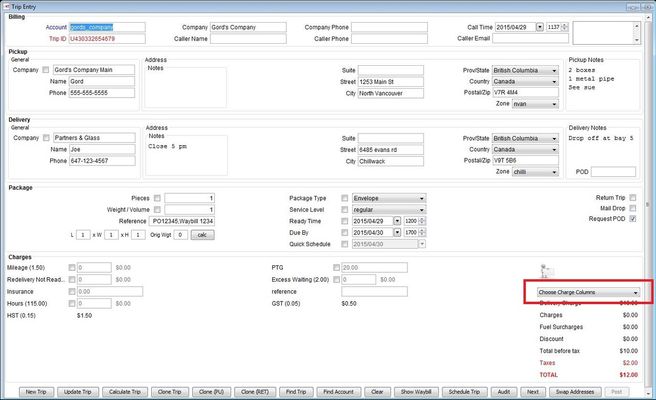Cant see see the "Choose Charge Column" in the Trip Entry Screen
Problem
Cant see see the "Choose Charge Column" in the Trip Entry Screen as outlined in the Red Box in the image below.
Solution
The "Choose Charge Column" only appears if you have more than 9 charges.
Logged into IDS's PC client as an Admin
- Go to the Wizard Dropdown
- Select the Charges Wizard.
- Press the next button.
- You will now see the screen that lets you manage, create and edit charges.
- Count how many charges you have. The active charges are located on the bottom of the screen. Remember, we need to make the total number of charges you have 9 or more.
- From the "Predefined Charges" dropdown select "Spacer"
- Press "Add"
- Now we have to take into account how many charges you counted in point 5 above. We want to make the total number of charges to be 9.
- Example: if you have 6 total charges, you need to make a total number of 3 "Spacers." In steps 6 and 7 above, we only made 1 "Spacer."
- That means in this example, we need to make 2 more "Spacers"
- Select "Spacer" again in the "Predefined Charges" dropdown.
- in the "Charge ID (no spaces)" field that says, "Spacer", add a 1 after "Spacer" so it says, "Spacer1"
- press add.
- Do the same again 1 more time. This time in point d above, make it "Spacer2".
- In the example above I used 6 total chargers found in point 5 above. Just adjust the steps in point 8 above as needed until you have a total number of charges to be 9.
- When done, press the "Update" button.
- Then press the "Finish" button.
- The "loading profile" box will appear. Give it a few minutes.
- If the "Choose Charge Column" dropdown doesnt appear, restart IDS.
If the above does not solve your problem, please:
- Open up a support ticket
- In the support ticket, let us know you tried this article and provide us with your username and password.
Related articles
, multiple selections available, Use left or right arrow keys to navigate selected items