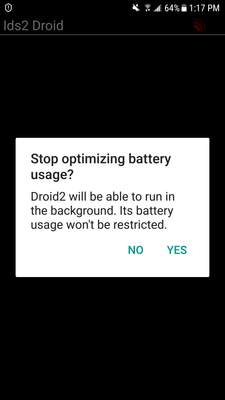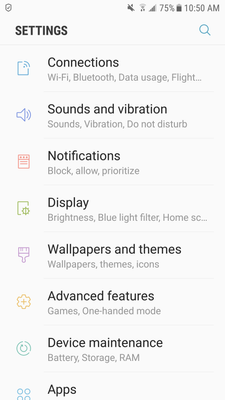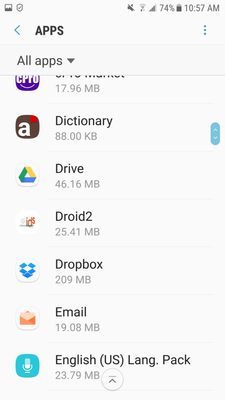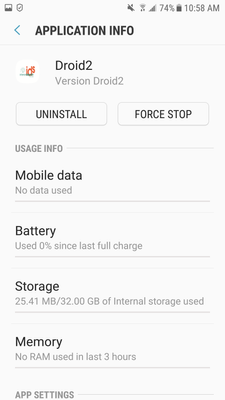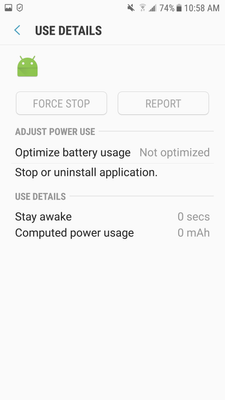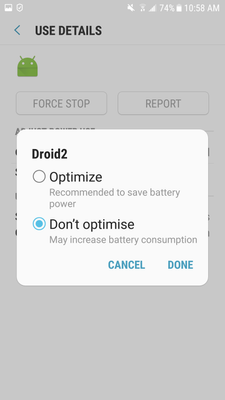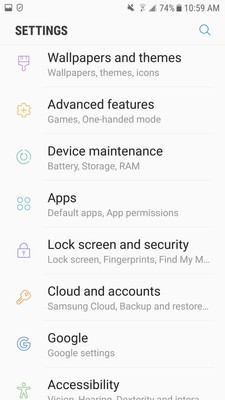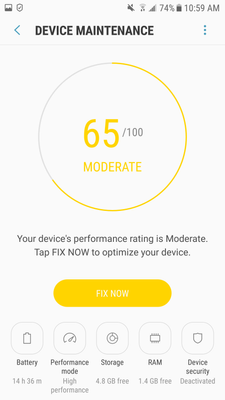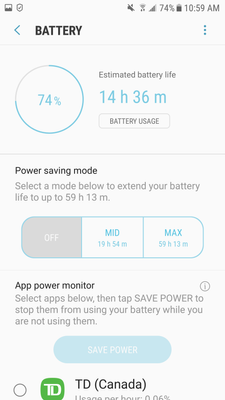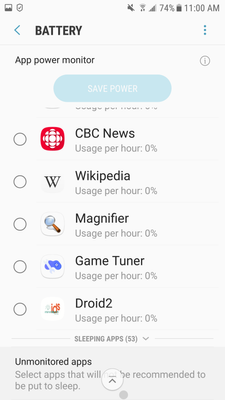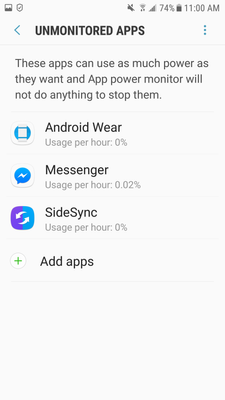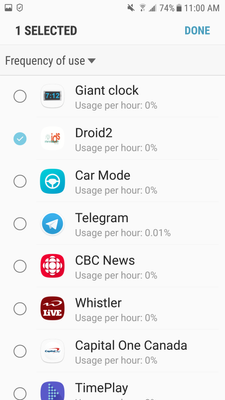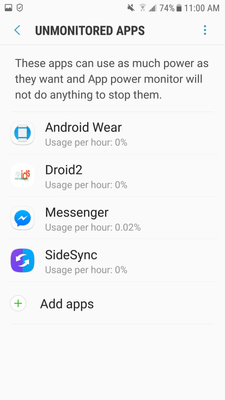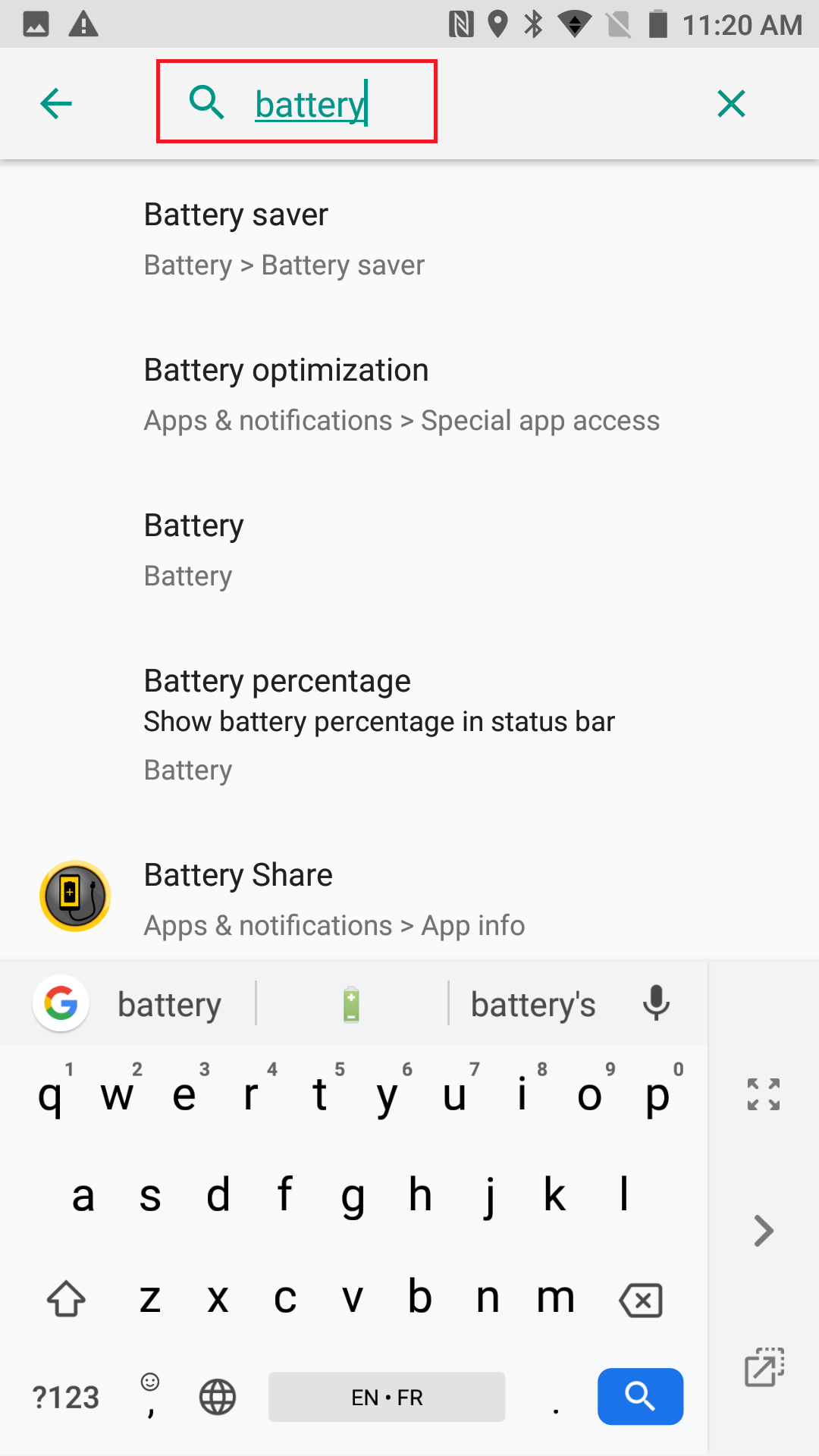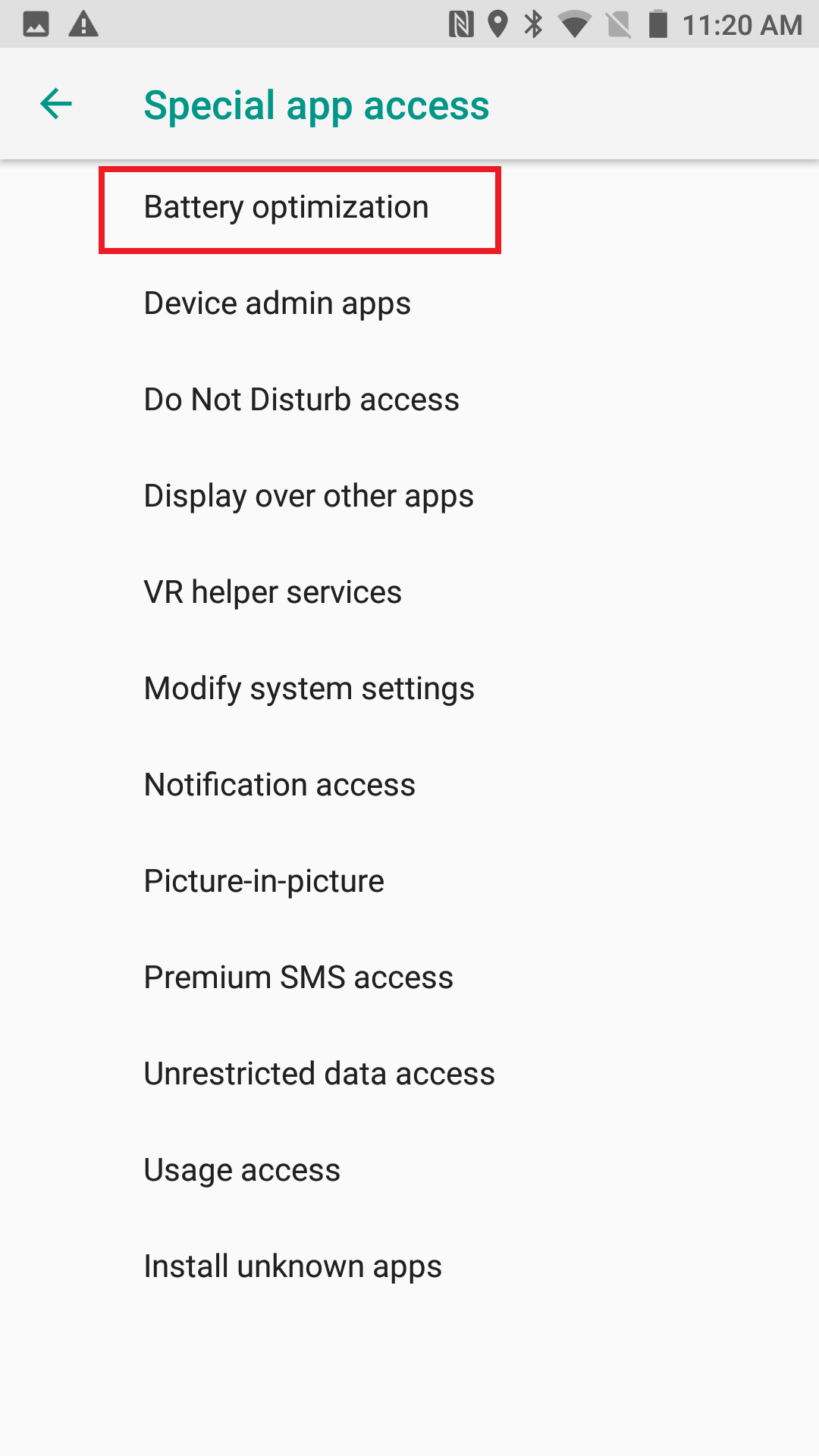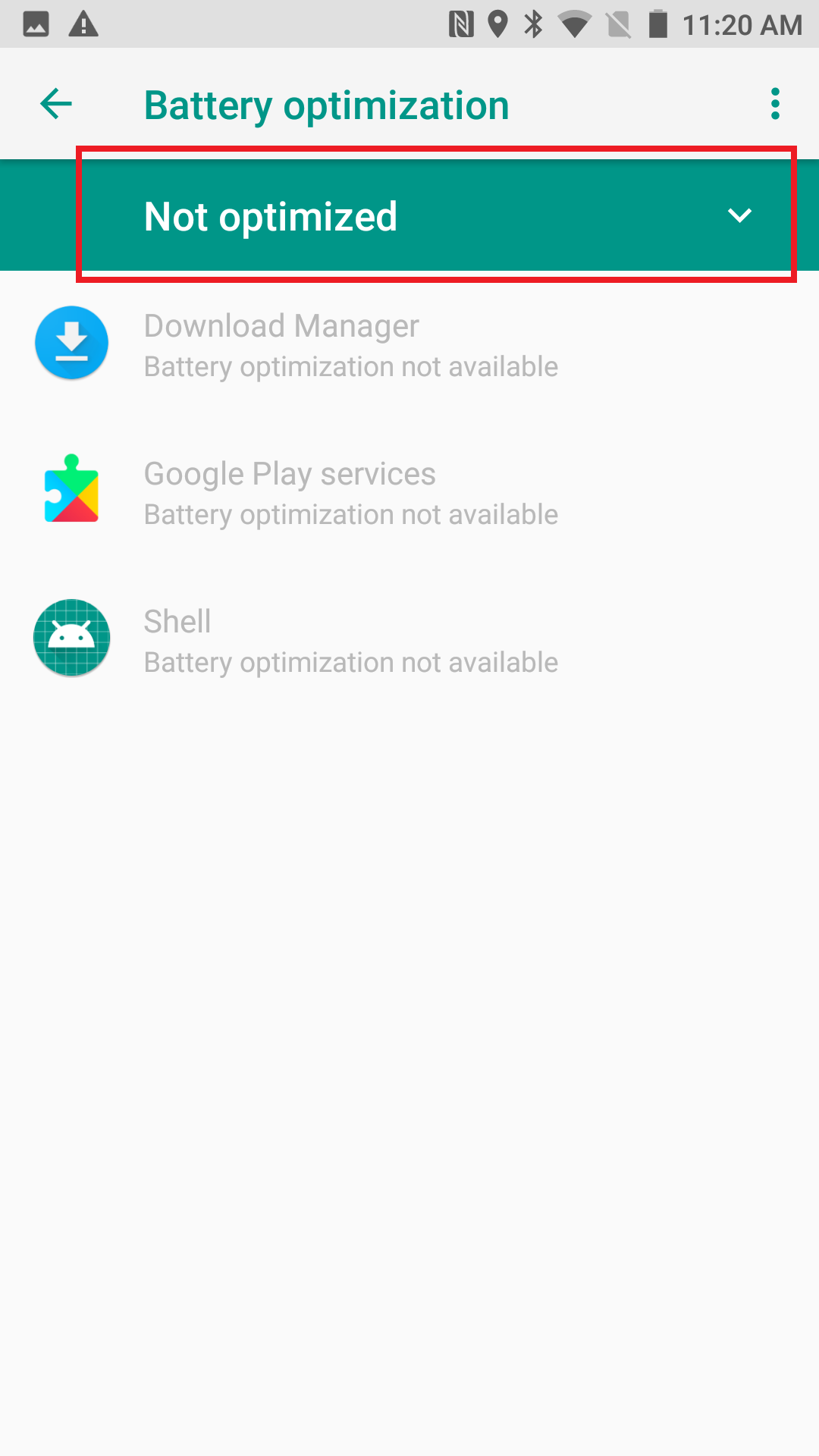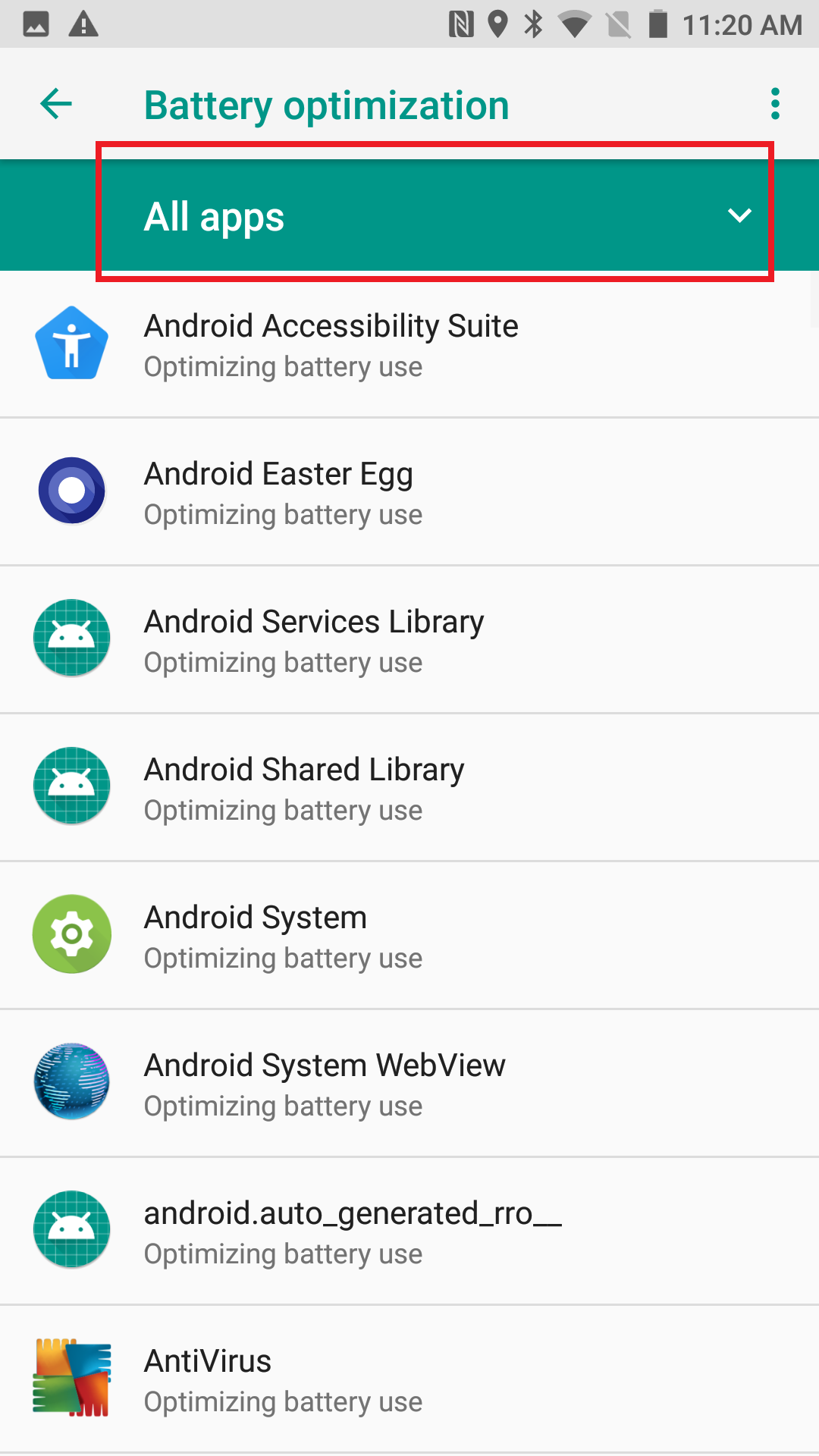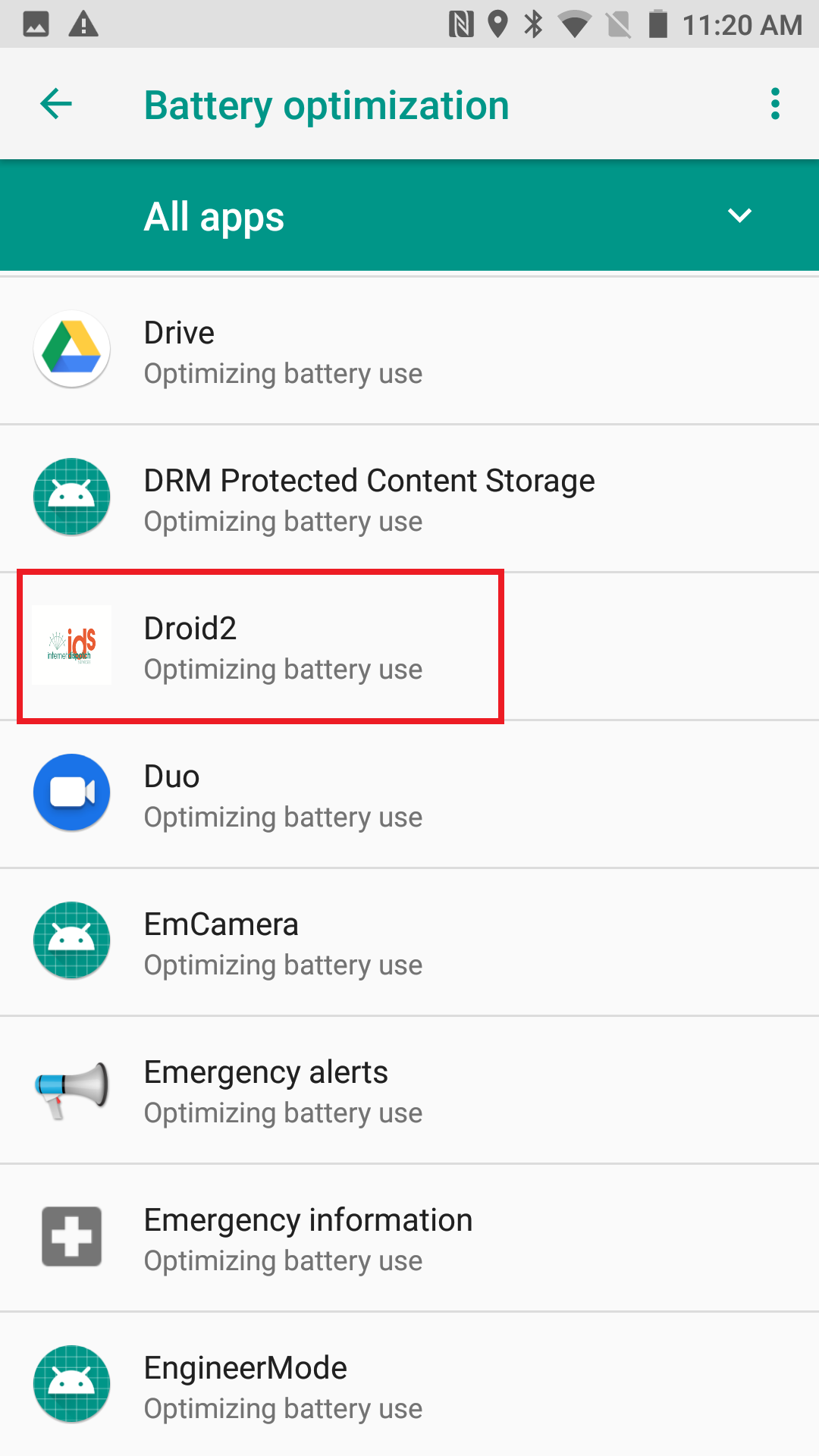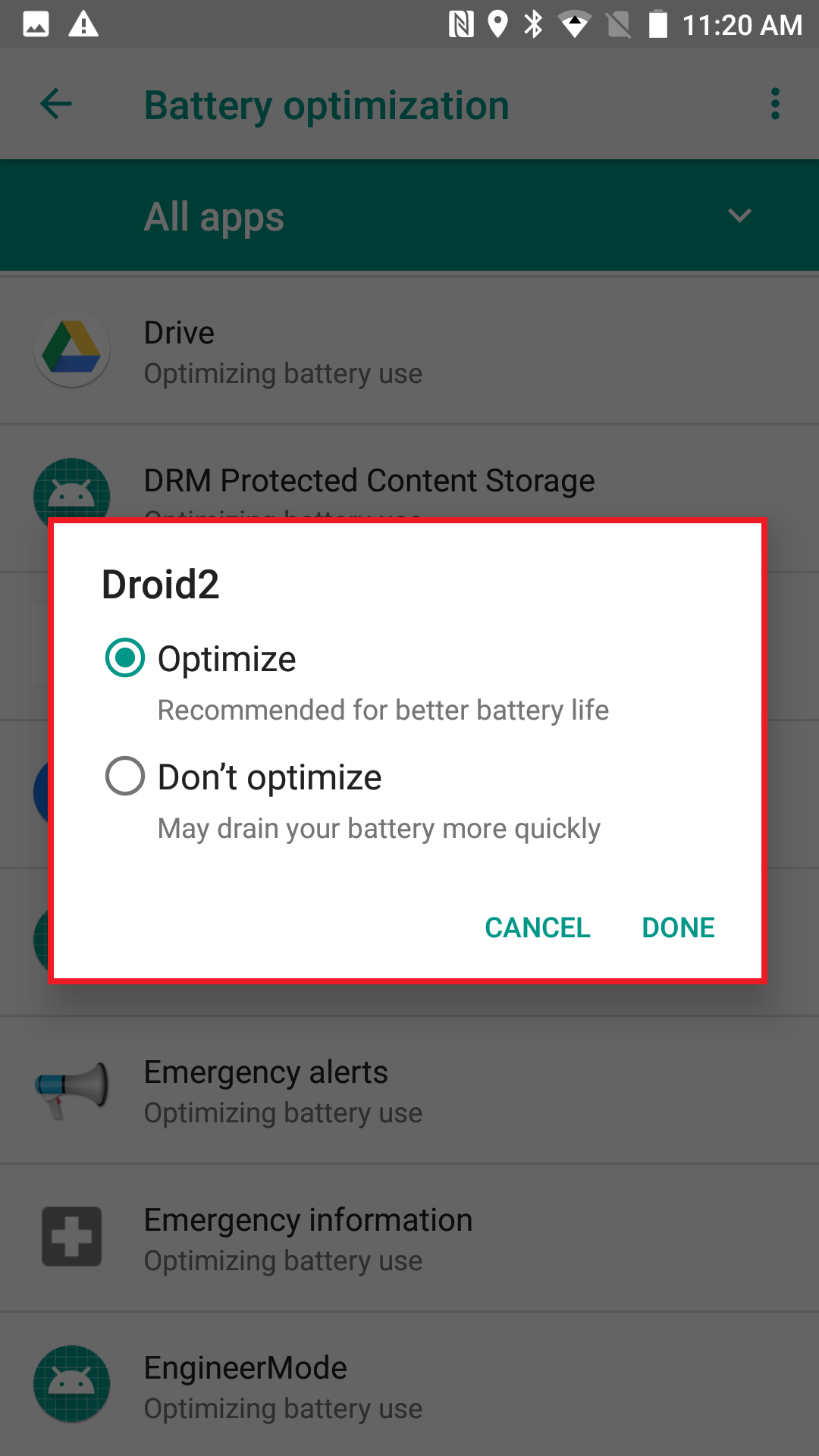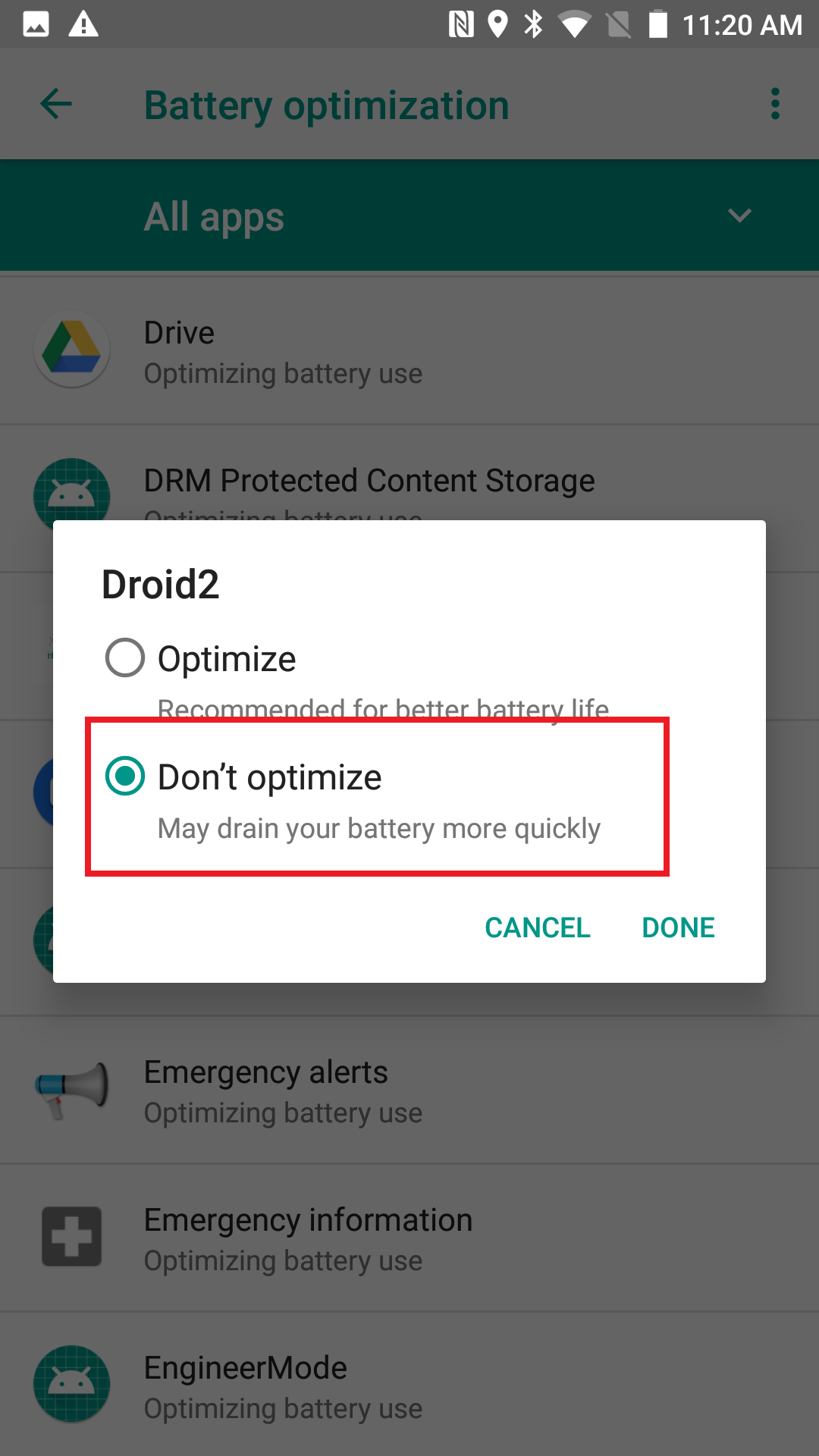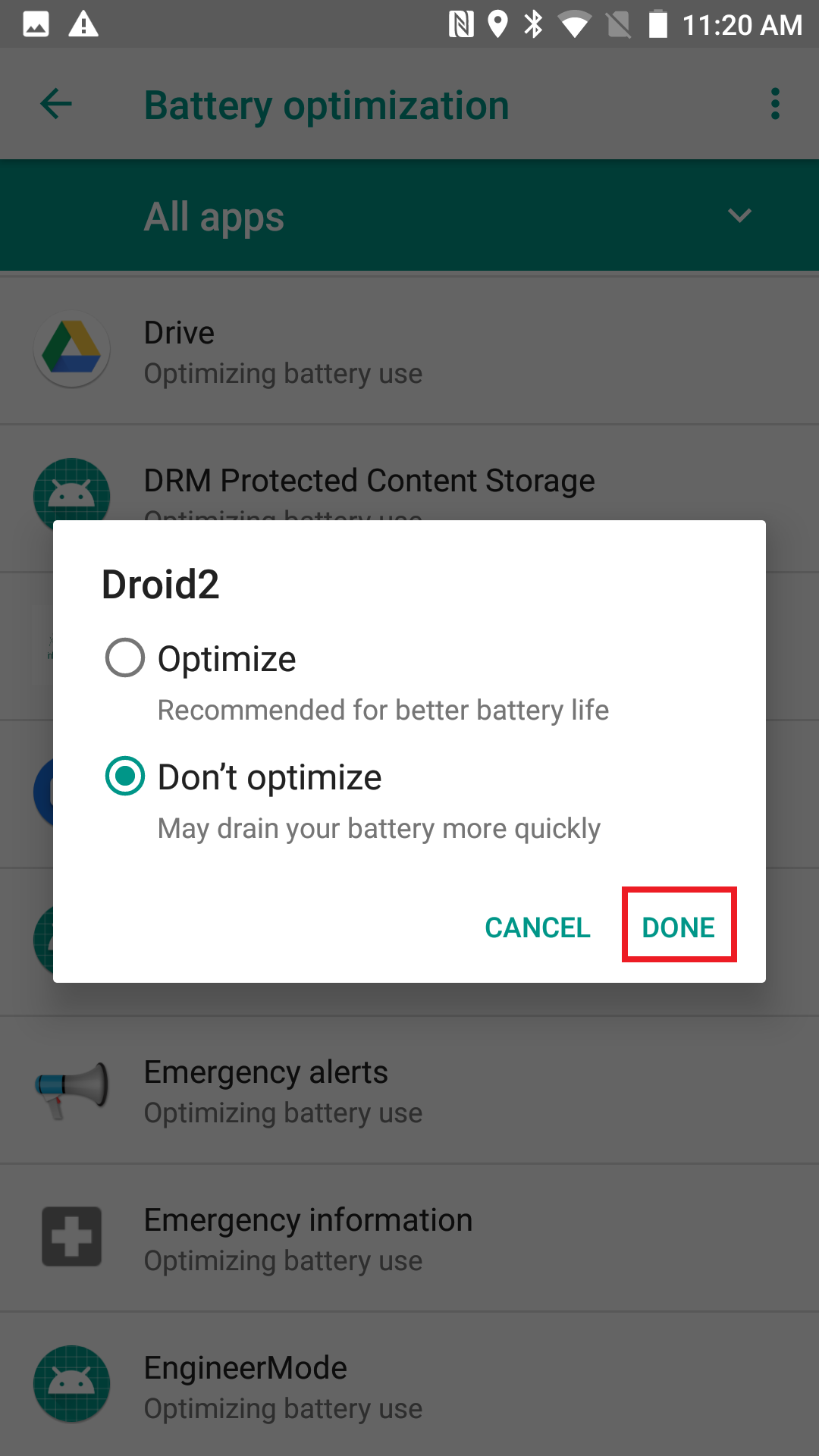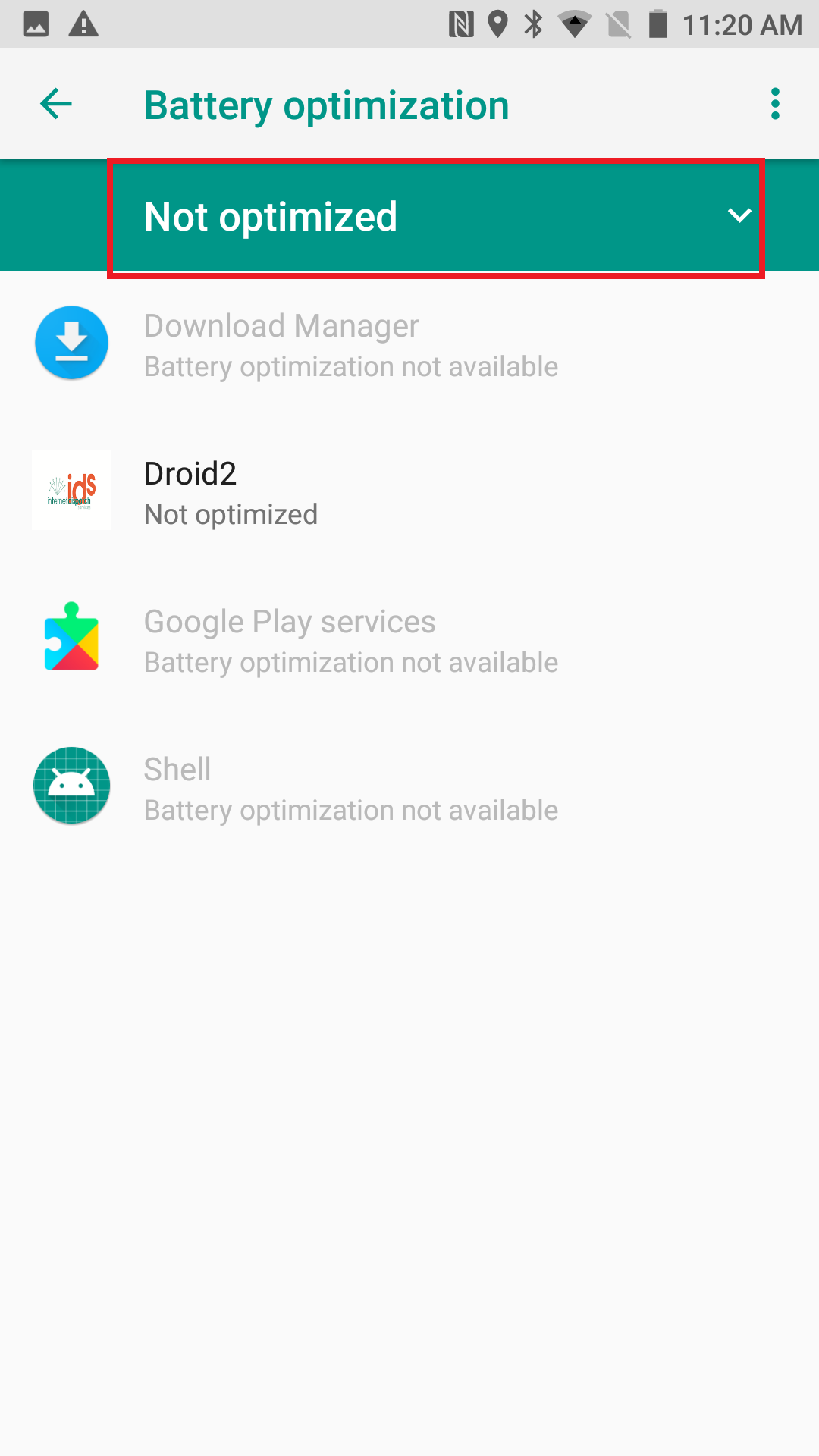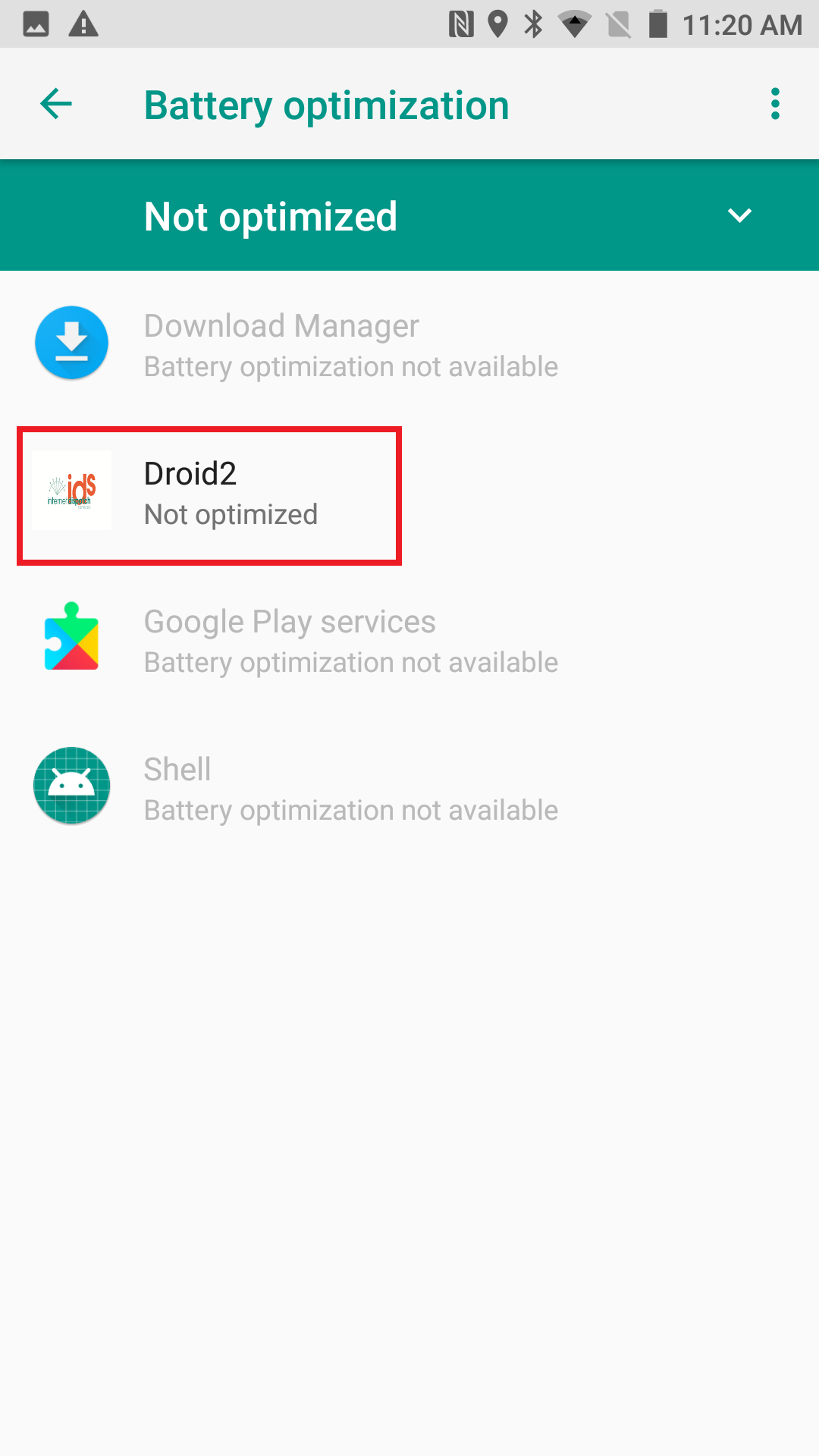IDS 2 App new Android OS, Connectivity Issues or logs out automatically
The following article only effects Android 7 Nougat. If you run an earlier version of Android, then you don't need to continue.
To find out what version of Android you are running on your phone, do the following:
- On the Android Phone.
- Go to "Settings."
- Then "About Device".
- Then look for "Android Version".
- If you don't see "Android Version" on that screen then click on "Software Information", then look for "Android Version"
- The Android version will be a number, such as 7.0, 4.3.1, etc.
With the introduction of Android 7 and sometimes Android 8, Android introduced a Battery Saving Feature that will turn off any app if left on. This has a negative effect on apps, such as the IDS 2 App, that need to stay on during the course of a driver's day. Below are the steps you can take to ensure this doesn't effect your drivers.
When IDS 2 App is installed onto an Android 7 Nougat phone, you will see this pop up appear:
Please ensure that you select yes.
If anything changes after the above or you are finding your IDS 2 App being closed automatically, you can take the following steps.
For Android 7 Phones, please click here
For Android 8 Phones, please click here
Android 7 Phones
Go to settings on your phone.
Then tap on "Apps"
The IDS 2 App is labelled "Droid2".
Tap on "Droid2".
Then tap "Battery".
Then tap "Optimize battery usage"
Make sure that "Don't optimise" is selected as per the image above. If it is not, please select, then select done.
The next step is to go back to the main settings page.
Then select "Device Management"
Then tap "Battery"
Then scroll to the bottom of that page:
Tap "Unmonitored apps"
Tap "Add apps"
Select "Droid2" as per the image above.
Then tap "Done" located in the top right hand side of the screen.
Then you should see "Droid2" added to the list
You are now done.
Android 8 Phones
go to "settings" on the phone.
Across the top of the settings screen you will see the search icon which is a magnifying glass
In this Search field, type in "Battery"
In the search results, click on "Battery optimization"
In the next screen, click on the dropdown that says, "Not optimized"
And select "Add apps"
Then scroll down until you see "Droid2"
Click on "Droid2"
You will then see this pop up
Click on "Don't optimize"
Then click on "Done"
Then change the dropdown located at the top of the list of apps to "Not Optimized"
You should now see Droid2 in the list
You are now done.