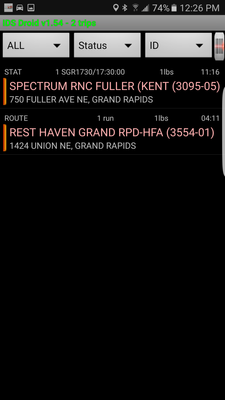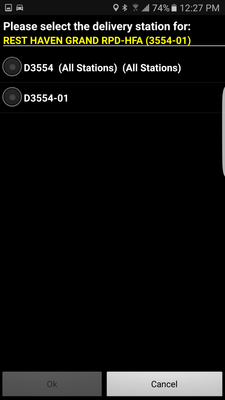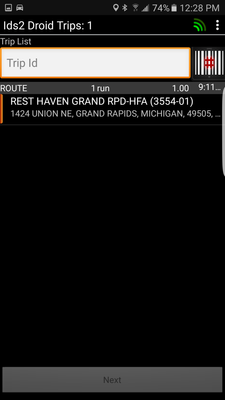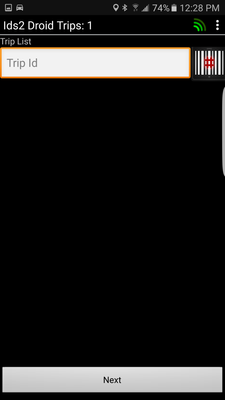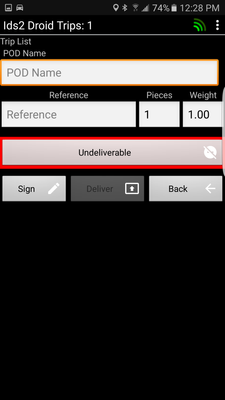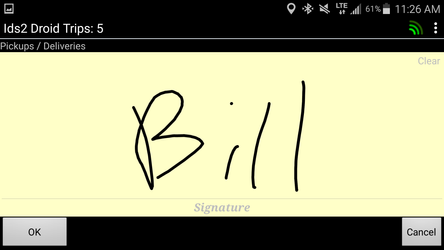Trip List aka Batch Delivery
From the IDS 2 App menu, select "Trip List".
The following screen will appear showing you all your tote/packages for delivery.
When you are at the delivery location, long press a tote/package for delivery at that location.
Then the following screen will appear:
If you are delivering tote/packages for an individual station, select that station on the screen.
If you are delivering all tote/packages for all stations, select the top station with (All Stations) beside its' label.
Then press "Ok".
Now your screen will display all tote/packages for that location.
Double check to ensure that you have all the tote/packages on your screen. As you do, long press each tote/packages to remove it off the screen.
When you are done, all the tote/packages should be off the screen and it should look like this:
Now press the "next" and your screen will look like this:
Enter in an POD.
Click the "Sign" button and your screen will look like this:
- To capture a Signature, simply have the receiver sign the screen with their finger or a stylus.
- If you need to recapture a signature, touch "clear" on the top right hand side of the screen.
- When you are done, click "OK".
When you have captured both a POD and a Signature, the "Delivery" button will become "Clickable".
Now tap the "Delivery" button.
You will return back to the Trip List screen with the shipment removed from the screen.