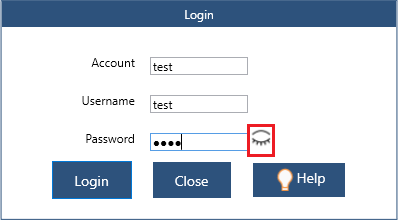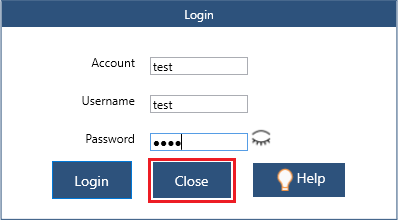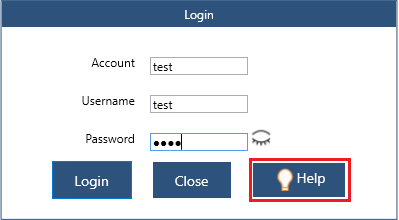If you have not downloaded the software yet, please click on this link to download it in IDS Core into your computer: How to Install IDS Core
Table of ContentsHow to Login
Buttons
Error Messages
Go back to the IDS Core
...
Tutorial Home Page
How to loginStep by step guide
- Launch IDS2 Client
 Image RemovedFind the IDS Core :
Image RemovedFind the IDS Core :- desktop shortcut
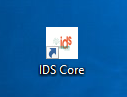 Image Added
Image Added
- In Windows list of applications
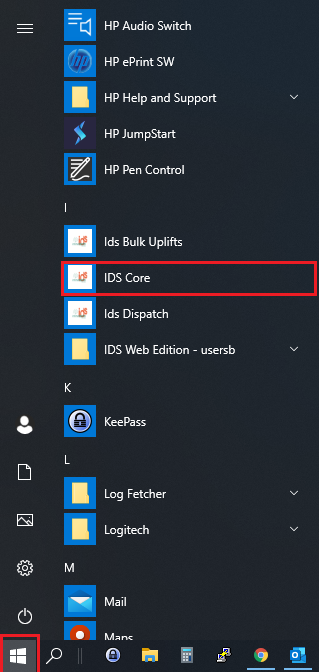 Image Added
Image Added
- Then double click on the icon to open IDS Core
- This will launch the IDS Core Client
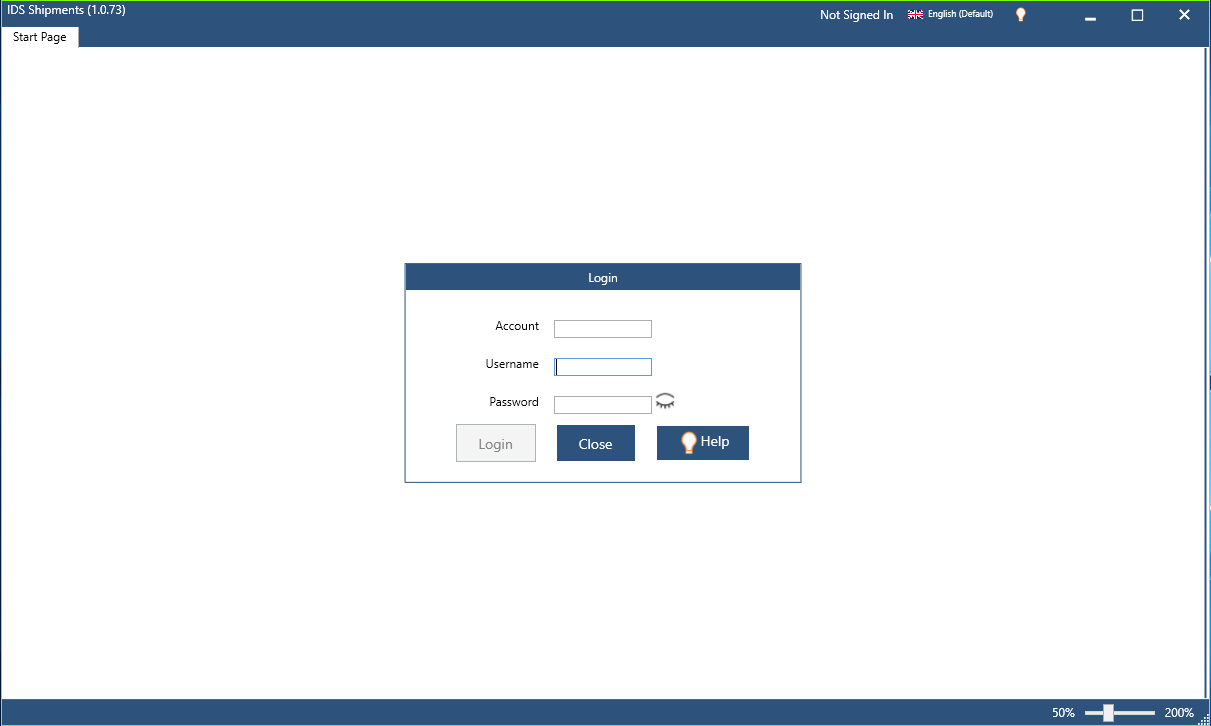 Image Added
Image Added
- Type in your credentials
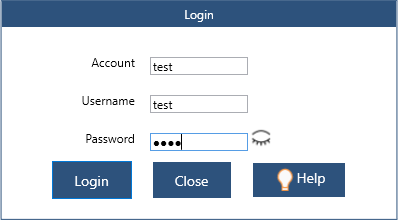 Image Added
Image Added
- If you need to see the typed in the sign in menu and press Sign In.
 Image Removed
Image Removed
The screen will look like this:
 Image Removedpassword click on the eyelash
Image Removedpassword click on the eyelash
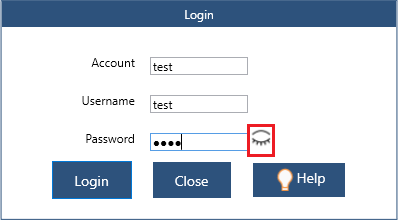 Image Added
Image Added
- Then click the "Login" button
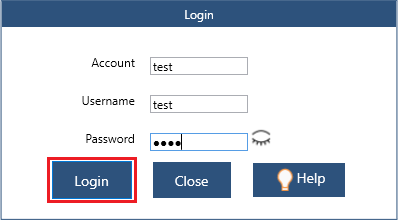 Image Added
Image Added
- Once you have succesfully logged in you will see a list of tabs available for your login and company profile
(Please note: your list of tabs maybe different).
 Image Added
Image Added
Back to the top
Buttons
If you click the "Close" button, you will close IDS Core
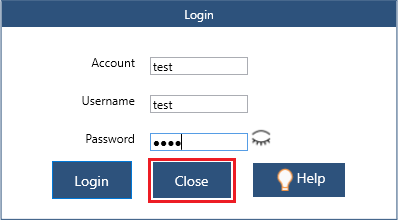 Image Added
Image Added
If you click the "Help" button, you will open up this help article
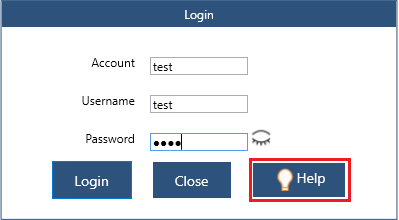 Image Added
Image Added
Back to the top
Error Messages
If you are seeing the following errors:
- "Invalid Credentials", then please see this article: Invalid Credentials
- "Please correct the time on your machine", then please see this article: Please correct the time on your machine
Back to the top