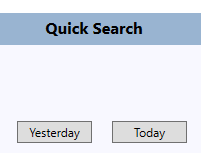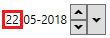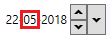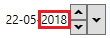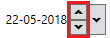How to view All User Reports, Pick Up Manifest in the IDS 2 Shipping Portal
The following article describes how to view All Users Reports such as the Pick Up Manifest in the IDS 2 Shipping Portal
Step-by-step guide
- Click on the "Reports" tab.
- You will now see this screen.
- This tab shows all standard and custom reports for "all users".
- To create a "Pick Up Manifest", click the "Pickup Manifest" button.
- To create a Quick Search, click on either the "Yesterday" or "Today" buttons in the "Quick Search" section.
- To create a Custom Search, use the "Select Date Range" section by:
- The date format for the Select Date range field is Day/Month/Year.
- The fastest way to select a date, is to click the large down arrow located on the right hand side of this field:
- Then select a date from the pop up calendar
- Or you can:
- To change the day, click on the day in the field:
- To change the month, click on the month in the field.
- To change the year, click on the year in the field.
- Then use your keyboard's up and down arrow keys or click on the up and down arrows on the screen:
- To change the day, click on the day in the field:
- Then click on the "Summary" button
- When the "Pick Up Manifest" loads, click on the "Print" button to print the report
- When you are done, click on the "Close" button
Related articles