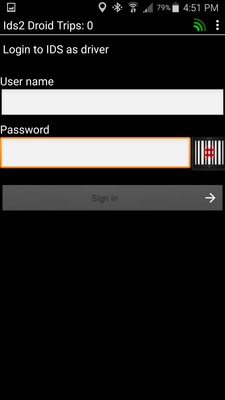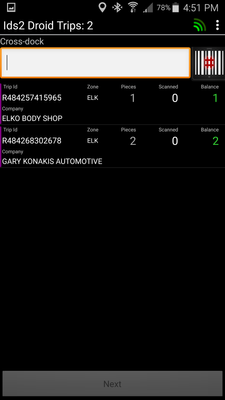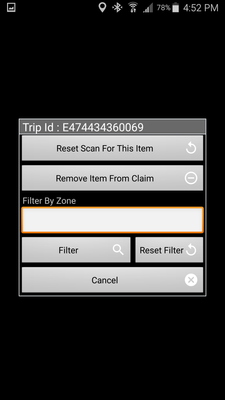This screen allows a Cross Dock or Warehouse employee to scan shipments into a Cross Dock or Warehouse. This will:
- Ensure all shipments and pieces are accounted for when unloading or loading a vehicle.
- When loading a vehicle, the shipments can be filtered by destination zone (DZ) to ensure the right shipments are loaded onto the vehicle.
- Updates a shipment's tracking and audit record/screen to assist with finding missing shipments and/or pieces.
From the IDS 2 App menu, select "Cross-Dock"
Type in either:
- For unloading the vehicle into the Cross Dock/Warehouse location, type in the driver's IDS Username and Password.
- For loading a vehicle, type in the Cross Dock/Warehouse IDS Username and Password.
Eligible shipments will now show on the screen.
If you tap a shipment, you will see this pop up.
If you enter a Delivery Zone (DZ) into the "Filter By Zone" field then press the "Filter" button the shipments on the Cross-Dock screen will only show shipments for the DZ. This is useful when loading shipments onto a vehicle to ensure you put the right shipments for the right delivery locations.
If you miss scan you can use the "Reset Scan For This Item" or the "