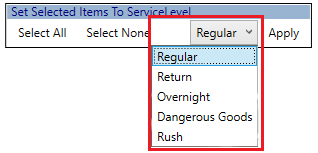In this article we will describe how to add contents to a shipment’s package.
In the Shipment Entry Tab :
Click on the “edits contents for this package” icon beside the package you wish to edit.
(Please Note: Ensure you are adding the contents to the correct Package as each shipment can have multiple packages).Then the “Edit Inventory For Package” Window will appear.
On the left hand side of the screen, click to highlight the Product(s) you would like to add to the package’s contents.
Then click “select”
If you need to change the Service Level of any of the Products then (optional)
Select the products
Then in the “Set Selected Items to Service Level” section located on the bottom of the pop up.
Select the Service Level you would like for the Product from the dropdown
Then click “Apply”
When you are finished adding and altering your Products, click the “Save” button located on the bottom of the screen.