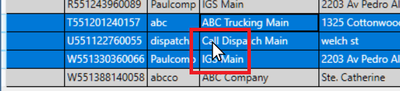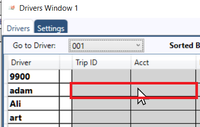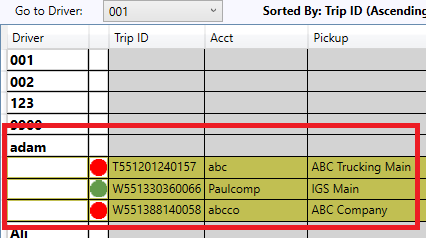This article describes how to Dispatch Shipments in IDS 2 Dispatch PC Client.
| Anchor | ||||
|---|---|---|---|---|
|
To Jump to a Section in this article, click on a link below:
Anchor create create
How to Create Dispatch Boards
...
3. You can drag the created Dispatch Board anywhere on your screen as well as onto another monitor. Simply put place your mouse at the top of the Dispatch Board. For example here:
...
- You will need to have created a Driver's Board. Click here on creating and using the drivers board.
- Highlight one or more shipments in the Dispatch board by,
- holding down the "Ctrl" key, then selecting each shipment.
- holding down the "shift" key, then selecting the top record, then selecting the bottom record.
- If its just 1 shipment, just select it.
- So that the shipments are highlighted in blue.
- Then put your mouse cursor on top of the highlighted shipments
- Then hold down your main mouse button and drag the shipments to the Drivers Board.
- Keeping your main mouse button down, still on the drivers board, drag the shipments to the driver you wish to assign the shipment to.
- Each driver has a gray colored row beside their name, place your mouse cursor in this row
- Each driver has a gray colored row beside their name, place your mouse cursor in this row
- Then let go of your main mouse button.
- The shipments will then appear in the drivers board assigned to that driver.
- They will disappear off the dispatch board.
...