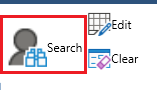| Anchor | ||||
|---|---|---|---|---|
|
How to open a Search Shipments tab
How to create a search
To find a shipment by ID
To find a shipment by client reference
How to view results
How to mass edit shipments
Toolbar Buttons
Right Click Menu
Go back to the IDS Core Tutorial Home Page
...
- In the "Select Dates" section, select the date range for the shipment(s) for which you want to find. To do this, please do the following:
- Select the "From" date
- Select the "To" date
- Select the "From" date
- Leave "Show as Local Time" ticked. This is used by companies that work over multiple time zones.
- (optional) in the "Filter" section, you can further refine your search by:
- "Start" status
- "End" status
- "Package Type"
- "Service Level"
- Call Taker Id
- Company
- Tick the tick box first.
- Then select the Company from the dropdown
- By Pick Up address
- A company must be selected first (see above)
- Tick the tick box
- Then select the Pick Up address from the dropdown
- "Start" status
- Then click the 'Search' button.
...
- In the "Or Search by Shipment ID or Client Reference" section
- tick the box beside "Shipment ID"
- Then enter the ID into the "Shipment ID" field
- Then click the 'Search' button.
| Anchor | ||||
|---|---|---|---|---|
|
...
- In the "Or Search by Shipment ID or Client Reference" section
- tick the box beside "Client Reference"
- Then enter the reference into the "Client Reference" field
- Then click the 'Search' button.
| Anchor | ||||
|---|---|---|---|---|
|
...
Across the top of the Search tab, you will see the following toolbar
Most of the toolbar has been discussed above. The remainder of the toolbar buttons are described below.
- click to search based on the criteria created.
...