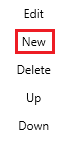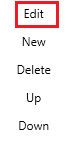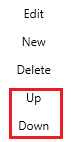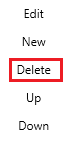This article will explain how to use the Rate Wizard's Zones Screen.
| Anchor | ||||
|---|---|---|---|---|
|
Open the Zone Section of the Rate Wizard
Service Level
Package Type
Zone
Price Matrix
How to create a new zone
How to edit an existing zone
How to re-order zone
How to delete a zone
Go back to the Rate Wizard Tutorial Main Screen
Go back to the IDS Core Tutorial Home Page
| Anchor | ||||
|---|---|---|---|---|
|
To open navigate to the Zone section of the Rate Wizard please do the following:
- Click on '
- "File '
- " from the top of the screen. Click
- Then click on '
- "Rate Wizard '
- " from the dropdown.
- Then click on "Zones" on the left hand side of the screen
| Anchor |
|---|
...
This section will describe the steps to add Package Type.
- You can add Package Type from the same window.
- All you have to do is Click on the 'Package Type' button from the left side of the window.
- Click 'New' button
- Then provide the name to the Package Type
- Then hit 'Update'
- After you are done adding all, hit 'Save All' from the top of the window.
- It will save the package at the bottom of the list.
- You can edit, delete or move it up/down as well.
...
This section will describe the steps to add zones.
...
This section will describe the steps to add price Matrix for your company.
...
|
To create a new zone, please do the following:
- Click the "New" button located on the bottom left hand side of the screen:
- Then type the name of the new zone in the "Name" field.
- Then type in the abbreviated name of the zone in the "Abbreviation" field.
- Click on the "Update" button.
- Then when you have finished adding all your new zones, click the "Save All" button located on the top left hand side of the screen.
| Anchor | ||||
|---|---|---|---|---|
|
To edit an existing zone, please do the following:
- Click to highlight one of the zones in the list of zones.
- Then click the "edit" button located on the bottom left hand side of the screen:
- (if needed) Update the name of the zone in the "Name" field.
- (if needed) Update the abbreviated name of the zone in the "Abbreviation" field.
- Click on the "Update" button.
- Then when you have finished editing all your new zones, click the "Save All" button located on the top left hand side of the screen.
| Anchor | ||||
|---|---|---|---|---|
|
To re-order your zones, please do the following:
- Click to highlight one of the zones in the list of zones.
- Then click the "Up" or the "Down" button
- This will move the Zone up or done.
- When done, click the "Save" button to save your changes.
| Anchor | ||||
|---|---|---|---|---|
|
- Click to highlight one of the zones in the list of zones.
- Then click the "delete" button
- Then click the "Save" button.