...
How to create a search
How to view results
Toolbar Buttons
Right Click Menu
How to Create a Search
...
- Across the top of the search results section, you will see the following:

- Total trips - the total number of shipments returned for your search.
- Beside that, between the ( and ) is the amount of time the search took on the server.
- The "Filter" Field works as follows:
- Type into the filter field.
- Only shipment in the results section containing what you typed will be shown.

- To sort by a column:
- Single click the column header to sort by ascending order. When you do this, an up arrow will appear in the column header

- Double click the column header to sort by descending order. When you do this, a down arrow will appear in the column header

- To rearrange the columns, simply:
- click the column header and hold the mouse button down

- keeping the mouse button down, drag

- then place the column header where you want it.

- then release the mouse button

- To scroll vertically through the results, use the vertical scroll bar located on the left hand side of the screen.
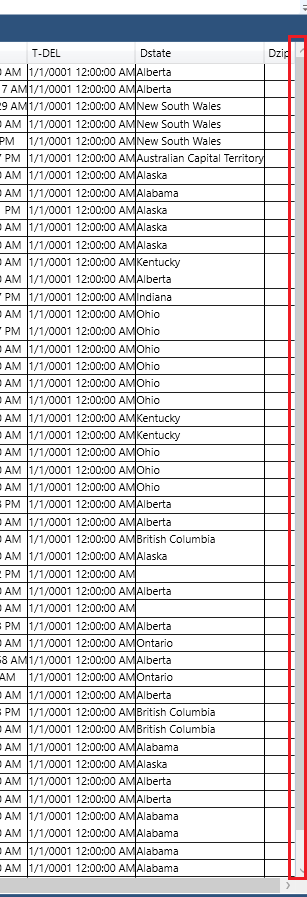
- To scroll horizontally through the results, use the horizontal scroll bar located on the bottom of the screen.

- To zoom in or out, use the zoom bar located on the bottom left hand side of the screen.

Back to the Top
Toolbar Buttons
asdfdasfadsf
Back to the Top
Right Click Menuasdfdasfas
Back to the Top
- You can filter the trips further by entering any keyword related to the trips in "Filter" field. It will only show the trips that will have the keyword you used to filter.
- Using 'Search Shipments' screen you can also edit the shipments.
- Select the shipment which you want to edit, right click on it and hit 'Edit Selected'.  It will open in 'Shipment Entry' screen where you can edit and save it.
It will open in 'Shipment Entry' screen where you can edit and save it.
- Or you can also select the shipment and hit 'Edit'  from the top of the screen.Then make changes accordingly from the Shipment Entry screen.
from the top of the screen.Then make changes accordingly from the Shipment Entry screen. - Hit 'Clear' button
 to clear the screen and perform new search.
to clear the screen and perform new search.
...
{"serverDuration": 293, "requestCorrelationId": "c4f2dd943a424c82b9d8478ae62d881d"}