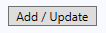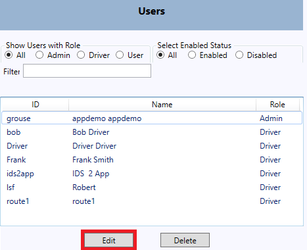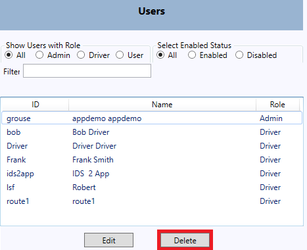Navigate to the Users Tab
How to Add a User
Step-by-step guide
- Using the text fields in the Create/Edit Users area fill out what is required.
- You can choose the Authorization of the user you are creating with the "Authorization" dropdown.
- Then enter the required user information
- You can click on eye symbol to see the password entered by you.
- If the User needs to have any contact information provided fill in the phone, email, and/or cell fields
- Enable this user account with the "Is Enabled" checkbox
- When you are finished creating the user press the "Add/Update" button to save the account.
How to Edit a User
Step-by-step guide
- Select a user from the "Users" area to the left of the Users screen
- Press the "Edit" button
- You can now edit all the fields of that user
- When you are finished creating the user press the "Add/Update" button to save the account.
How to Delete a User
Step-by-step guide
- Select a user from the "Users" area to the left of the Users screen
- Press the "Delete" button