This article will explain how you can create or delete the routes.
Creating a Route
Step by step guide:
- Select the Route tab at the top of the window.

- Select the account from the 'Pharmacy name' dropdown.
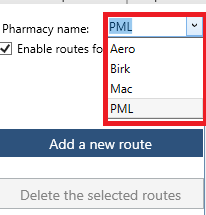 Image Modified
Image Modified
- Click the "Add Route" button.
- Enter the name for the route.
 Image Modified
Image Modified
Remove/Delete Route
- Select the account from the Company to be invoiced tab
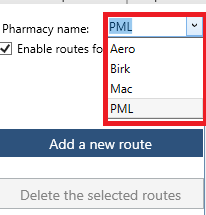
- Check the checkbox that says 'Delete'

- Then hit 'Delete' button
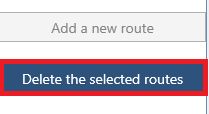
Related articles
| Filter by label (Content by label) |
|---|
| showLabels | false |
|---|
| max | 5 |
|---|
| spaces | com.atlassian.confluence.content.render.xhtml.model.resource.identifiers.SpaceResourceIdentifier@11867 |
|---|
| showSpace | false |
|---|
| sort | modified |
|---|
| reverse | true |
|---|
| type | page |
|---|
| cql | label = "kb-how-to-article" and type = "page" and space = "I2P" |
|---|
| labels | kb-how-to-article |
|---|
|
...
| Info |
|---|
When using the dropdown boxes if you do not use backspace to clear the box after it's been used you will not see a list of items. This is due to the dropbox actually being a combination search bar and dropdown. |