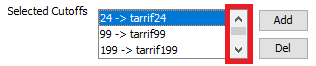...
Once you have done that, you will see the name appear in the Package Type Field.
| Anchor | ||||
|---|---|---|---|---|
|
...
Example of a Parent Package Type.
In the list:
Once it has been selected:
...
Example of a Child Package Type
In the List:
Once it has been selected:
| Anchor | ||||
|---|---|---|---|---|
|
...
To delete a cut off, you would, highlight it, and click the "Del" button.
So it would end up looking like this:
To Add a cut off, you would, type in the top weight of the cut off. For example you need to add a cut off to redirect to a Child Package Type that contains the price of a shipment less than 24 kgs/lbs.
...
Then select the Child Package that contains the rate from the "Select package for base rate":
Then press the add button
So that you can see the new cut off in the "Selected Cutoffs" box.
...
Do Note: You may need to use the scroll bar in the "Selected Cutoffs" box to scroll down and see your new added cut off.
Other changes that can be edited for Parent Package Types are:
...
Make the cut off rates cumulative
Limit the price to the next child packages price
Hide the Package from the Package Type Dropdown in the Trip Entry Screen
| Warning |
|---|
An important final step that must be completed to save your work with any of the above is to (If you dont do this, your work will NOT BE SAVED):
|
| Anchor | ||||
|---|---|---|---|---|
|
...
Then either tick or untick, as needed:
| Warning |
|---|
An important final step that must be completed to save your work with any of the above is to (If you dont do this, your work will NOT BE SAVED):
|
| Anchor | ||||
|---|---|---|---|---|
|
...
| Page Properties | |||
|---|---|---|---|
| |||
|

.png?version=1&modificationDate=1532552255915&cacheVersion=1&api=v2)