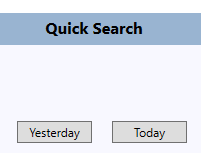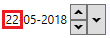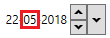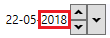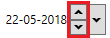The following article describes how to view Admin Reports, Invoices and PODs with Signatures by Invoice in the IDS 2 Shipping Portal
| Info |
|---|
Please Note: The following screen is only available to users that have Admin Privileges. Basic users cannot see this page. |
...
- From the list of Invoices, click on the Invoice ID number
- This will show the Invoice in your default Internet Browser (Chrome, Firefox, Internet Explorer, Edge)
...
- From the "View Trips" column, click on the "View" button
- This will display, by Shipment ID, all the PODs and Signatures for each Invoice:
- Click on the "Print" button to print the report:
- When done, click the "Close" button:
...
- Click on the "History Report" button located on the bottom of the screen:
- To create a Quick Search, click on either the "Yesterday" or "Today" buttons in the "Quick Search" section.
- To create a Custom Search, use the "Select Date Range" section by:
- The date format for the Select Date range field is Day/Month/Year.
- The fastest way to select a date, is to click the large down arrow located on the right hand side of this field:
- Then select a date from the pop up calendar
- Or you can:
- To change the day, click on the day in the field:
- To change the month, click on the month in the field.
- To change the year, click on the year in the field.
- Then use your keyboard's up and down arrow keys or click on the up and down arrows on the screen:
- To change the day, click on the day in the field:
- Then click on the "Summary" button
- To print the report, click on the "Print" button:
- When you are done, click on the "Close" button:
...