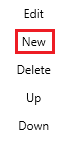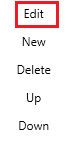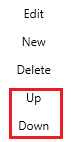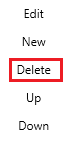This article will explain how to use the Rate Wizard's Zones Screen.
Table of ContentsOpen the Zone Section of the Rate Wizard
How to create a new zone
How to edit an existing zone
How to re-order zone
How to delete a zone
Go back to the Rate Wizard Tutorial Main Screen
Go back to the IDS Core Tutorial Home Page
Open the Zone Section of the Rate WizardTo navigate to the Zone section of the Rate Wizard please do the following:
- Click on '"File' " from the top of the screen.
- Click Then click on '"Rate Wizard' " from the dropdown.
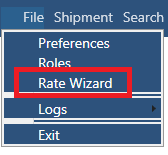
- Then click on "ZoneZones" on the left hand side of the screen
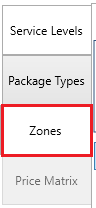
...
How to create a new zone
How to edit an existing zone
How to re-order zone
How to delete a zoneBack to the Top
How to Create a Zone
To create a new zone, please do the following:
- Click the "New" button located on the bottom left hand side of the screen:
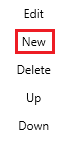
- Then type the name of the new zone in the "Name" field.

- Then type in the abbreviated name of the zone in the "Abbreviation" field.

- Click on the "Update" button.

- Then when you have finished adding all your new zones, click the "Save All" button located on the top left hand side of the screen.

...
How to edit an existing Zone
...
To edit an existing zone, please do the following:
- Click to highlight one of the zones in the list of zones.
 Image Added
Image Added - Then click the "edit" button located on the bottom left hand side of the screen:
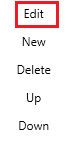 Image Added
Image Added - (if needed) Update the name of the zone in the "Name" field.
 Image Added
Image Added - (if needed) Update the abbreviated name of the zone in the "Abbreviation" field.
 Image Added
Image Added - Click on the "Update" button.
 Image Added
Image Added - Then when you have finished editing all your new zones, click the "Save All" button located on the top left hand side of the screen.
 Image Added
Image Added
Back to the Top
How to re-order Zones
asdfasTo re-order your zones, please do the following:
- Click to highlight one of the zones in the list of zones.
 Image Added
Image Added - Then click the "Up" or the "Down" button
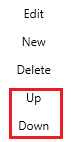 Image Added
Image Added - This will move the Zone up or done.
- When done, click the "Save" button to save your changes.
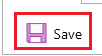 Image Added
Image Added
Back to the Top
How to delete a Zone
...
- Click to highlight one of the zones in the list of zones.
 Image Added
Image Added - Then click the "delete" button
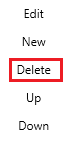 Image Added
Image Added - Then click the "Save" button.
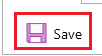 Image Added
Image Added
Back to the Top