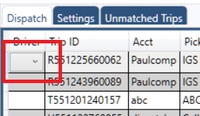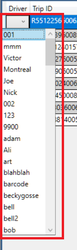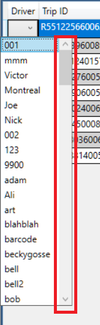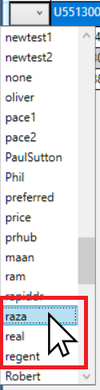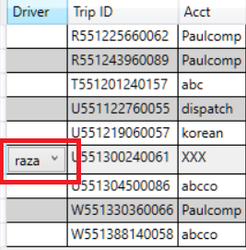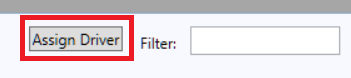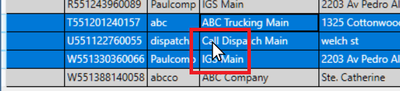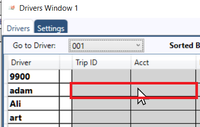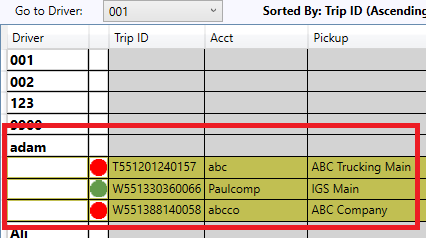This article describes how to Dispatch Shipments in IDS 2 Dispatch.
| Anchor | ||||
|---|---|---|---|---|
|
To Jump to a Section in this article, click on a link below:
Anchor create create
How to Create Dispatch Boards
...
Click to go back to the top of this article.
| Anchor | ||||
|---|---|---|---|---|
|
How to Dispatch Shipments
This article describes how to Dispatch Shipments in IDS 2 Dispatch.
...
- Double Click in the "drivers" column for the shipment you wish to assign.
- this This will activate the driver dropdown
- To select a driver from the dropdown, you can:
- start to type the name of the driver.
- place your mouse on the scroll bar located to the right of the dropdown.
- use your middle mouse wheel (if you have one).
- When you have found the driver, left right click to select that driver
- You will now see the select selected drivers name in the driver's column for that shipment.
- repeat steps 1 to 5 for all the shipments you want to assign.
- When you have finished, then highlight all the shipments from above, by doing one of the following
- holding down the "Ctrl" key, then selecting each shipment.
- holding down the "shift" key, then selecting the top record, then selecting the bottom record.
- If its just 1 shipment, just select it.
- When all the shipments have been selected, they will be highlighted in blue.
- The click the "Assign Driver" button on the bottom of the screen.
- The highlighted shipments will then be removed from the Dispatch Board.
...
- You will need to have created a Driver's Board. Click here on creating and using the drivers board.
- Highlight one or more shipments in the dispatch board by,
- holding down the "Ctrl" key, then selecting each shipment.
- holding down the "shift" key, then selecting the top record, then selecting the bottom record.
- If its just 1 shipment, just select it.
- So that the shipments are highlighted in blue.
- Then put your mouse cursor ontop of the highlighted shipments
- Then hold down your main mouse button and drag the shipments to one of your driver board.
- Keeping your main mouse button down, still on the drivers board, drag the shipments to the driver you wish to assign the shipment.
- Each driver has a gray colored row beside their name, place your mouse cursor in this row
- Each driver has a gray colored row beside their name, place your mouse cursor in this row
- Then let go of your main mouse button.
- The shipments will then appear in the drivers board assigned to that driver.
- They will disappear off the dispatch board.