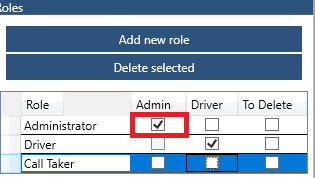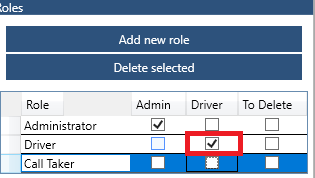...
Table of Contents
How to open the Role tab
How to create a new Role
How to add screens to a Role
How to delete a Role
Go Back to the IDS Core Tutorial Home Page
How to Open the Role TabTo open up a “Role tab, please do the following:
Click “File” in the menu.
Then select "Roles" from the dropdown
 Image Modified
Image Modified- This will open up a new Role tab.
Back to the Top
To Create a the Role:
...
- click the button named 'Add New Role'.

- Then enter the role name in the highlighted.

Back to the Top
To Add Screens to a Role:
- In the list of roles, click the square grey box beside the role's name. This will highlight that Role as selected.
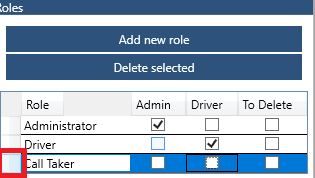
- If the new Role is an administrator and needs full access to all screens, then tick the box in the "Admin" column.
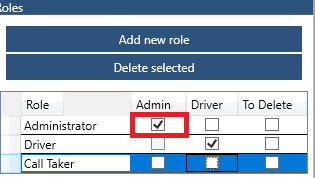
- If the new Role is a driver and only accesses IDS through IDS Mobile (Android App), then tick the box in the "Driver" column.
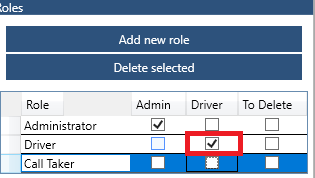
- In the right hand side of the screen, tick or untick any screens you want to show (tick) or hide (untick) for this role.

- Depending on your company's set up and customization, your selection of screens may look different than the above image.
Back to the Top
To delete the role:
- To delete the role, select the checkbox under the "To Delete" column
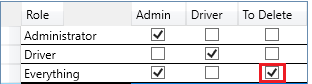
- Then click the button 'Delete Selected'
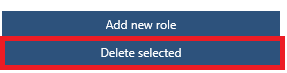
- The selected role will be deleted from the list.
Back to the Top
...