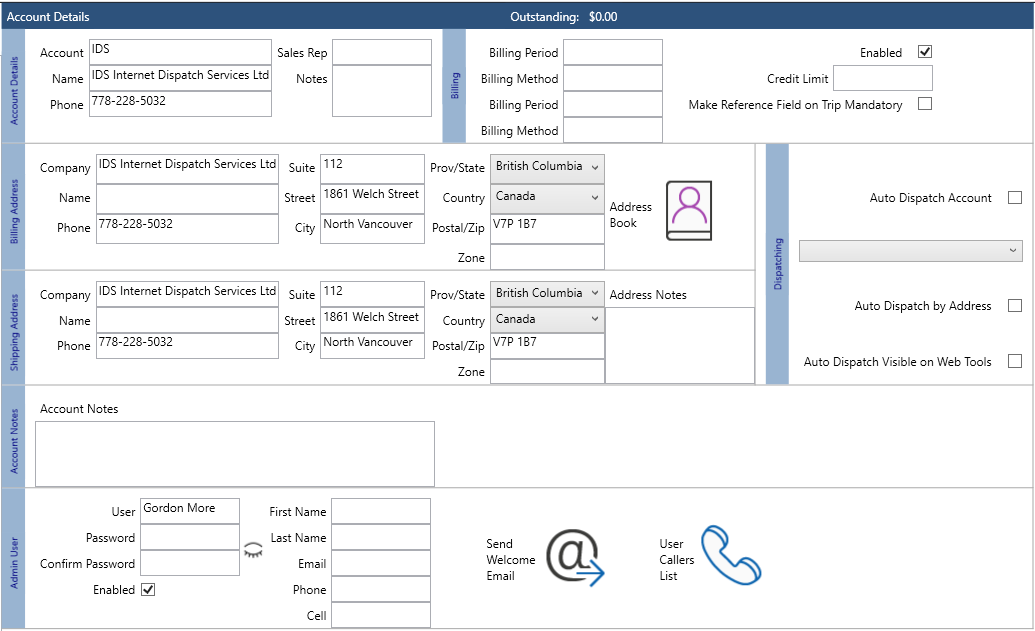...
- Click on 'Customers' and then select 'Account Details'.
- This will open a new "Accounts" tab.
| Anchor | ||||
|---|---|---|---|---|
|
...
Create a New Customer Account
To create a new customer account, please do the following.
- Click the "Clear" button to ensure all the fields are clear.
- In the "Account Details" section, fill in all the fields as needed.
- Some fields may not be active for your company profile, is so, you will see the following message:
- the following fields are required:
- Some fields may not be active for your company profile, is so, you will see the following message:
- After entering in the information ensure the "Enable" box is checked.
- Then click the 'Save' button found in the Toolbar.
- If you are missing any required information, a pop up will appear showing you which fields need to be completed.
- After you complete the missing information click 'Save' again.
| Anchor | ||||
|---|---|---|---|---|
|
To edit an existing customer account, please do the following.
- Ensure the list of your accounts is visible on the left hand side of the screen by clicking the arrow so that it points to the left
- To find the existing account you wish to edit you can:
- Type into the Filter Box
- scroll through your account list
- Type into the Filter Box
- When you find the account, double click on it. This will display the accounts details on the right hand side of the screen.
- Make your needed changes.
- Then click the "Save" Button
...