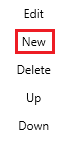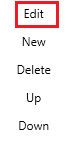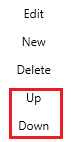...
| Anchor | ||||
|---|---|---|---|---|
|
To create a new zone, please do the following:
- Click the "New" button located on the bottom left hand side of the screen:
- Then type the name of the new zone in the "Name" field.
- Then type in the abbreviated name of the zone in the "Abbreviation" field.
- Click on the "Update" button.
- Then when you have finished adding all your new zones, click the "Save All" button located on the top left hand side of the screen.
...
| Anchor | ||||
|---|---|---|---|---|
|
To edit an existing zone, please do the following:
- Click to highlight one of the zones in the list of zones.
- Then click the "edit" button located on the bottom left hand side of the screen:
- (if needed) Update the name of the zone in the "Name" field.
- (if needed) Update the abbreviated name of the zone in the "Abbreviation" field.
- Click on the "Update" button.
- Then when you have finished editing all your new zones, click the "Save All" button located on the top left hand side of the screen.
...
| Anchor | ||||
|---|---|---|---|---|
|
...
To re-order your zones, please do the following:
- Click to highlight one of the zones in the list of zones.
- Then click the "Up" or the "Down" button
- This will move the Zone up or done.
- When done, click the "Save" button to save your changes.
| Anchor | ||||
|---|---|---|---|---|
|
...