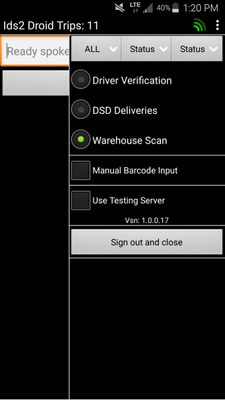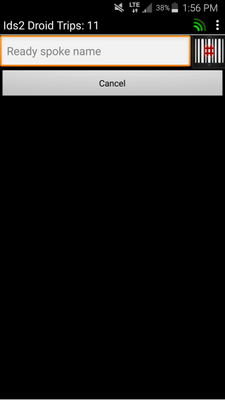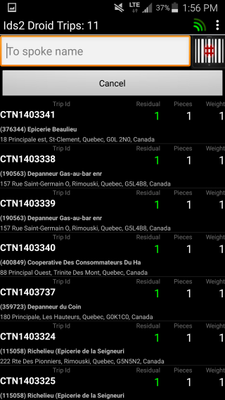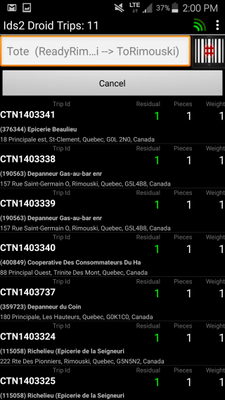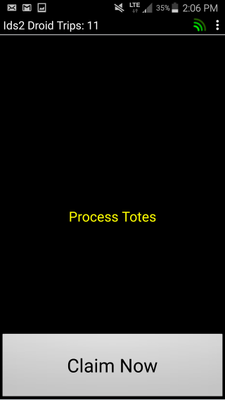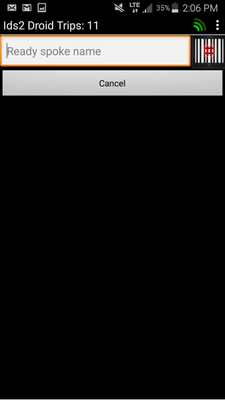The Warehouse Screen is to be used by a warehouse employee either scanning shipment going from a Hub location or being received into a Spoke Location.
From the Menu, select "Warehouse"
Now scan the barcode that equals the shipments Current Zone (CZ).
To be clear, if you putting the shipments onto a truck, the barcode would be "Ready[name of where it is going]" For example ReadyWindsor
If you are receiving the shipments from the truck, the barcode would be "To[name of where it is going]" For example ToWindsor
After this scan, the shipments will appear on the screen.
Now scan the To Barcode.
To be clear, if you putting the shipments onto a truck, the barcode would be "To[name of where it is going]" For example ToWindsor
If you are receiving the shipments from the truck, the barcode would be "[name of where it is going]" For example Windsor
Now you scan each tote that your are shipping or you are receiving.
As you scan each tote, they will fall off the screen. If after you scanned all the totes and you still have a tote on the screen, contact a supervisor so they can use the IDS PC Client to mark the missing tote as "Undeliverable."
When you are done, the screen should look like this
Press the "Claim Now" button. You will then be back on this screen.
You have completed your Warehouse Scan.