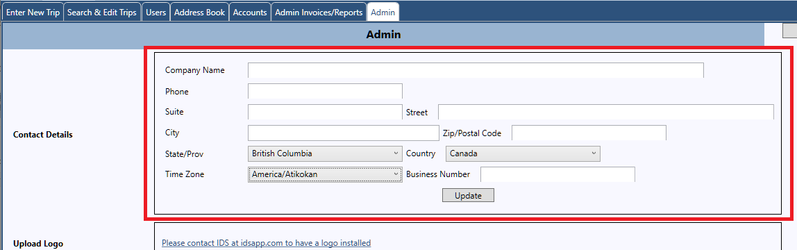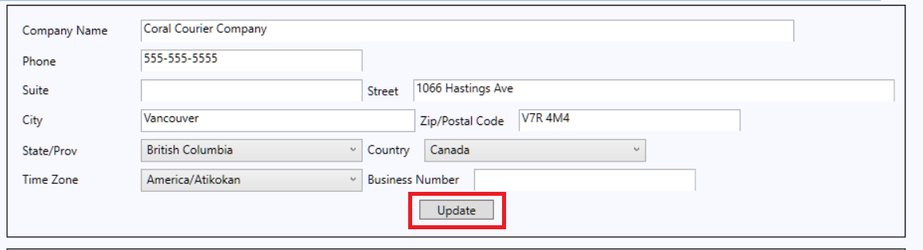How to Set Up and Edit your Company's Contact Details
This article describes how to set up your Company's Name, Address, Phone Number.
When you are done with this article you can return back to the, "How to Set Up Contact Details, Service Levels, Package Types, Sales Tax and App Options" article by clicking here
Instructions
Once you have logged into the IDS 2 Dispatch PC Client as a user with Admin Privileges.
- Click on the Admin Tab
- Once in the Admin Screen, you will be working in the Contact Details Section
- Fill in all the fields as needed.
- Do Note:
- Company Name field will be visible to your clients when they login using the IDS Shipping Portal.
- Do accurately fill in all the fields, don't skip any. They will be visible to your clients.
- Time Zone: This effects Time Stamps for the GPS Map, for Time of Pick Up and Time of Delivery. Please ensure to pick correctly. If you don't know your time zone, please click here.
- Business Number is your Government Issue ID for your Business. Some countries require this detail. This is not a required field.
- When you are done, click the "Update" button.
- If you missed any required fields, you will see this:
- Fill in any of the missing required field, then press Update again.
When you are done with this article you can return back to the, "How to Set Up Contact Details, Service Levels, Package Types, Sales Tax and App Options" article by clicking here