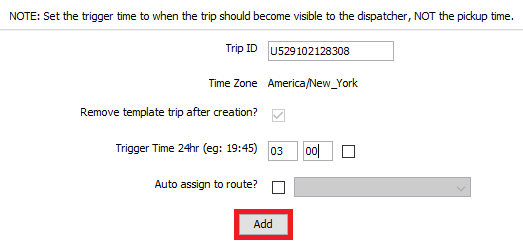How to Schedule an Existing Shipment.
This article explains how you can schedule an existing shipment.
For help on how to schedule a new shipment, please see this article: How to Schedule a Shipment
This only works for shipments that are in an "active" status. If the shipment has already been Picked Up or Verified (Delivered), the logical step would be not to schedule the exiting shipment, but to create a new shipment and schedule that new shipment.
After finding the existing shipment, open the shipment up in the Trip Entry Screen, then do the following:
- Click on the Schedule Trip button. Do Not use the "Quick Schedule" option.
- This will load the shipment into the Schedule Screen. You know this has been done correctly as the Trip ID will appear in the Trip ID Field.
- Now click on the Monthly Tab located in the top left hand side of the screen.
- Select the future date from the calendar located on the top left hand side of the screen.
- Change the trigger time to the time you want this shipment to appear on the dispatch board. We suggest an early time in the morning.
- Then press the "Add" button.
- You will now see the schedule trip in the bottom of the screen.
- If you made a mistake and need to fix your work, please read this article: How to move Scheduled Shipment from one server to another