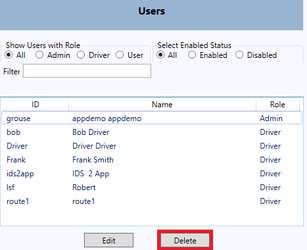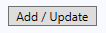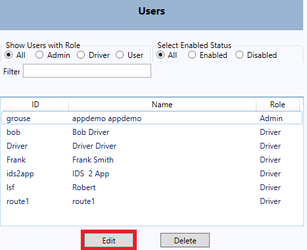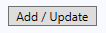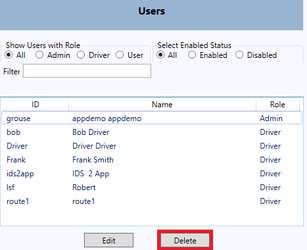Navigate to the Users Tab

How to Add a User
Step-by-step guide
- Using the text fields in the Create/Edit Users area fill out what is required.
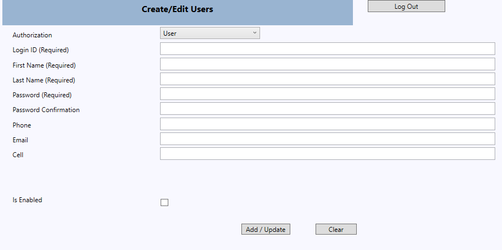
- You can choose the Authorization of the user you are creating with the "Authorization" dropdown.

- Then enter the required user information

- If the User needs to have any contact information provided fill in the phone, email, and/or cell fields

- Enable this user account with the "Is Enabled" checkbox

- When you are finished creating the user press the "Add/Update" button to save the account.
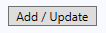
How to Edit a User
Step-by-step guide
- Select a user from the "Users" area to the left of the Users screen
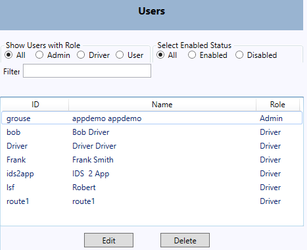
- Press the "Edit" button
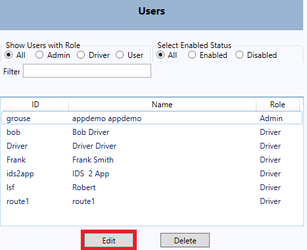
- You can now edit all the fields of that user
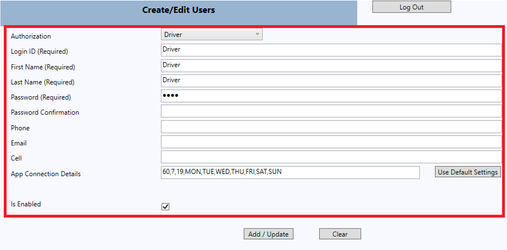
- When you are finished creating the user press the "Add/Update" button to save the account.
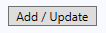
How to Delete a User
Step-by-step guide
- Select a user from the "Users" area to the left of the Users screen
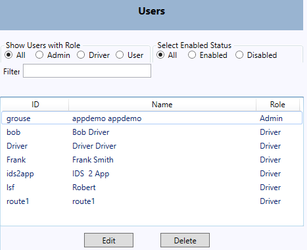
- Press the "Delete" button