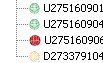| Info | ||
|---|---|---|
| ||
To create a PDF Document of this page to print, click on the "..." located on the top right hand side of this page, then select, "export to PDF" |
Pickup/Delivery Sections
- Columns can be rearranged by clicking and dragging the column header to the left or right.
- To select all trips for a driver select the grey row beside their ID.
- To see drivers current locations right click on a row of the drivers screen and choose Map Drivers
...
Message Status Dots
Red: Trip message not yet received by driver
Orange: Trip message received by driver
Green: Trip message read by driver
Row Colours
| Colour | Meaning |
|---|---|
| Brown | Trip assigned to driver and ready for pickup |
| Green | Driver has picked up package |
Hotkeys
| Info | ||
|---|---|---|
| ||
Most buttons have an associated hotkey indicated by an underline. Press and hold the Alt key and tap the underlined letter to perform that button's function. |
| HotKey | Equivalent Button | Function | |
|---|---|---|---|
| ''Alt+AB'' | Assign driver | assigns a driver to all selected trips Bounce | bounce all selected trips back to Dispatch screen |
| ''Alt+D'' | Delete | deletes all selected trips |