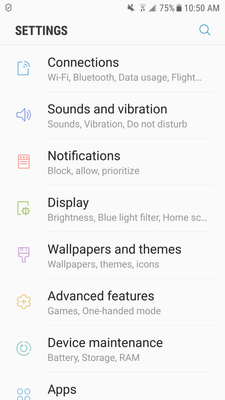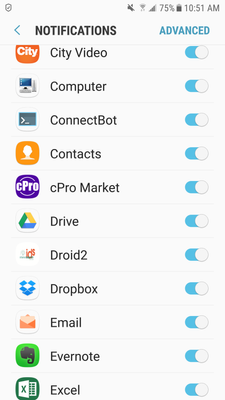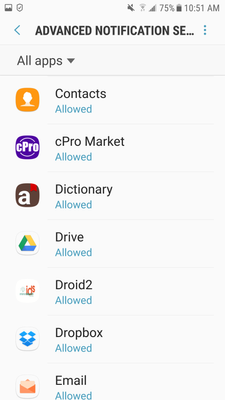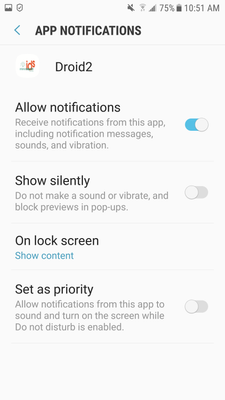With Android 7 Nougat, Android introduced more control over notifications sounds. This allows you greater control of the IDS 2 App notification sounds.
For basic control of notification sounds, please read this article: https://club.hihonor.com/in/tips.267/how-to-use-volume-adjustment-in-android-nougat.16589
| Info |
|---|
IDS 2 App is controlled by the "Notifications" volume. If the phone is connected to a Bluetooth device, then the IDS 2 App is also controlled by the "Media" and the "Bluetooth" volume. Adjust as needed. |
For more advance setting, you can do the following:
On your phone, go to settings:
Then tap "Notifications"
The IDS 2 App is labelled as "Droid2".
Please ensure that the slider is set to the on position which is to the right as per the image above.
For more advanced control, tap "Advanced" located on the top right hand side of the screen.
The IDS 2 App is labelled as "Droid2".
Tap, "Droid2".
Please ensure that "Allow notifications" is set to the on position which is to the right as per the image above.
Please ensure that "Show silently" is set to the off position which is to the left as per the image above.
Feel free to adjust "On lock Screen" and/or "Set as priority" as needed.