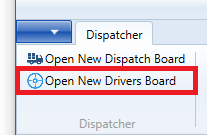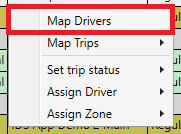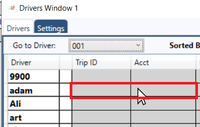...
To Jump to a Section in this article, click on a link below:
How to Monitor Driver Shipments and Drivers.
How to Use Drag and Drop to Reassign Shipments.
| Anchor | ||||
|---|---|---|---|---|
|
How to create Drivers Boards
The first thing you will need to do is create a Driver Board.
1. To create a Dispatch Drivers Board, click "Open a 'New Drivers Board"
If you don't see the above, then double click an inch or more to the right of the word "Dispatcher" in the main menu. For example put your mouse here:
...
Then double click your mouse
(You can also do the above to hide the "Open New Drivers Board" tab).' by clicking on 'Dispatch'
2. This will open a Drivers Window.
...
6. Your created Driver Boards will automatically reopen when you log back in.
Click to go back to the top of this article.
| Anchor | ||||
|---|---|---|---|---|
|
How to Monitor Drivers and Shipments
...
Shipments that are Green are in a status of "Picked Up" and need to be delivered.
Click to go back to the top of this article.
| Anchor | ||||
|---|---|---|---|---|
|
How to Use the Drivers Board
...
2. To open the map drivers web app select the map drivers option. Click here for an article on how to use the GPS Map.
Click to go back to the top of this article.
| Anchor | ||||
|---|---|---|---|---|
|
How to Use Drag and Drop to Reassign Shipments.
...
- Highlight one or more shipments in the Drivers board by,
- holding down the "Ctrl" key, then selecting each shipment.
- holding down the "shift" key, then selecting the top record, then selecting the bottom record.
- If its just 1 shipment, just select it.
- So that the shipments are highlighted in blue.
- Then put your mouse cursor on top of the highlighted shipments
- Then hold down your main mouse button. .
- Keeping your main mouse button down, still on the drivers board, drag the shipments to the driver you wish to assign the shipment to.
- Each driver has a gray colored row beside their name, place your mouse cursor in this row
- Each driver has a gray colored row beside their name, place your mouse cursor in this row
- Then let go of your main mouse button.
- The shipments will then appear in the drivers board assigned to that driver.
- They will disappear off the dispatch board.
Click to go back to the top of this article.