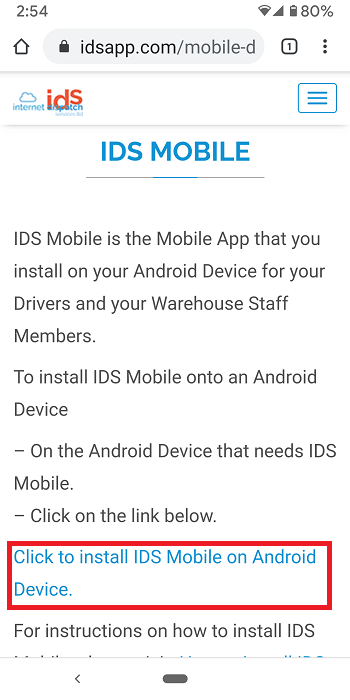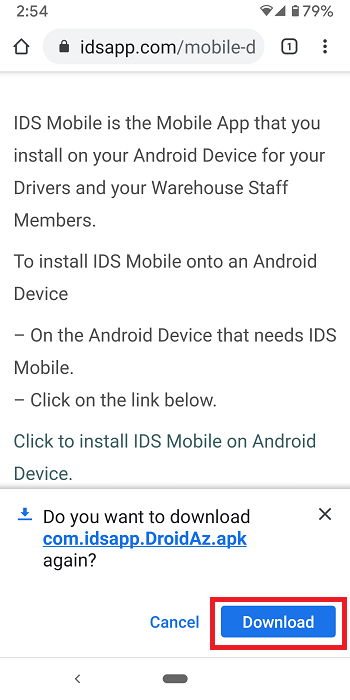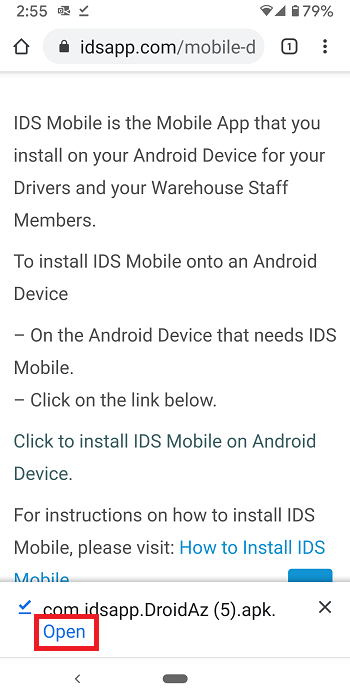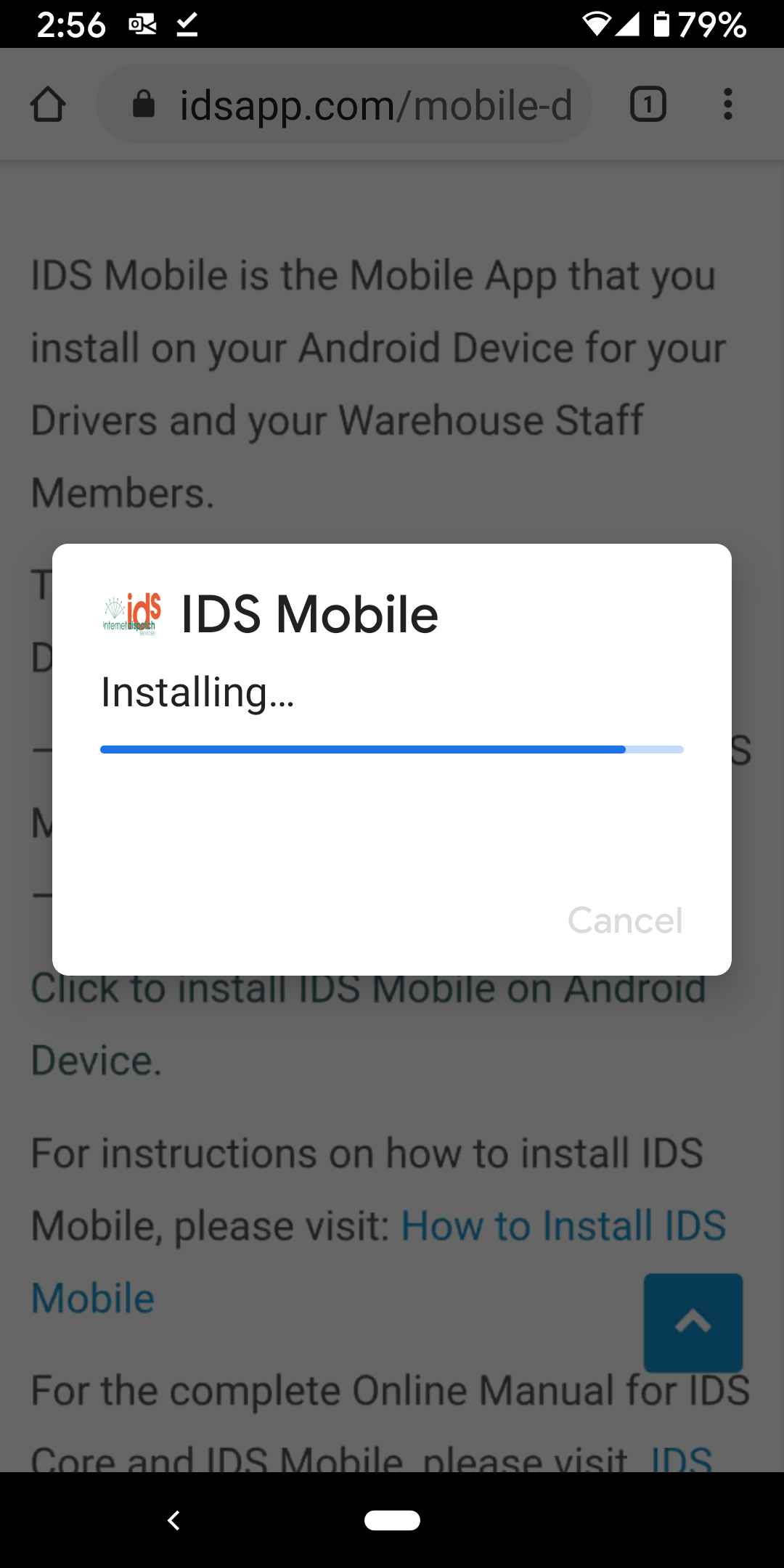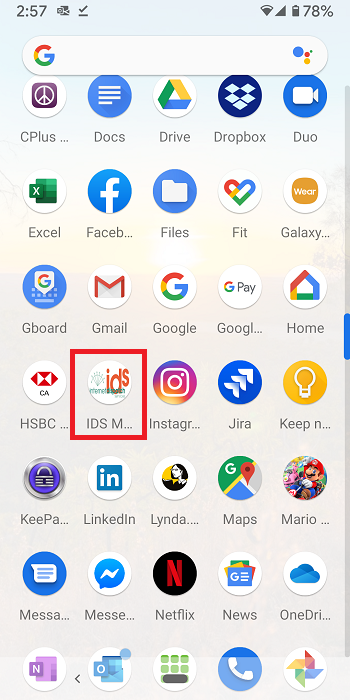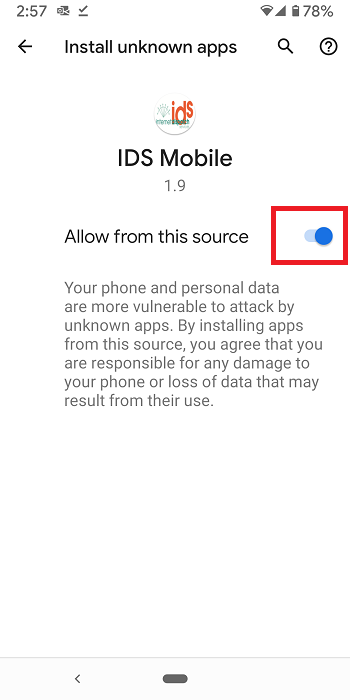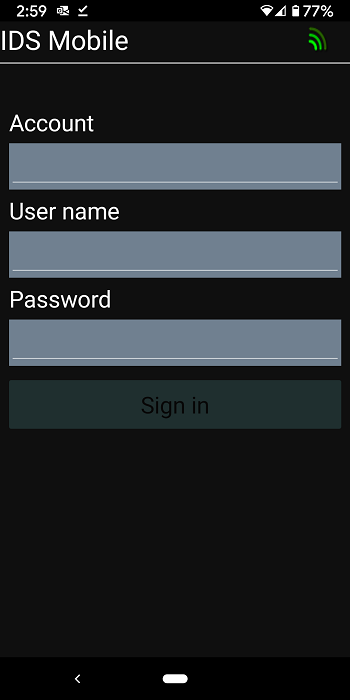To install IDS Mobile onto an Android Device, please do the following:
On the Android Device that needs IDS Mobile.
Then click on the link that says, “Click to install IDS Mobile on Android Device.”
Then click on “Download”.
Then click on “Open”.
This will start the install process.
Once the Install install process has completecompleted.
Find the IDS Mobile App (Find, open and close Apps)
Then click the IDS Mobile Icon to open the app.
You may now see this screen.
Move the slider for “Allow from this source” to the right.
Your wording The screen may also say, “Allow from Unknown Source” and may have a tick box. If so, tick to allow installation of apps from unknown sourcesources.
“Unknown Source” just means you didnt download the app from Google Play. At this time, Google Play
doesn't provide IDS the ability to customize our app for different users, as such, we cant use Google Play.
The press Then click the Android Device’s back button.
Depending on:
your version of Android.
your devices set up.
if you have any 3rd party security software installed on the device.
You will be greeted with a number of different pop ups asking if you wish to Allow “Allow IDS access access” to photos, media, GPS, storage, etc.
You MUST allow all permission requests. Failure to do so, will mean IDS Mobile will not work properly.
You maybe asked to turn on GPS. If so, please do so.
When completed, you will be greeted with the IDS Mobile’s login screen.
...