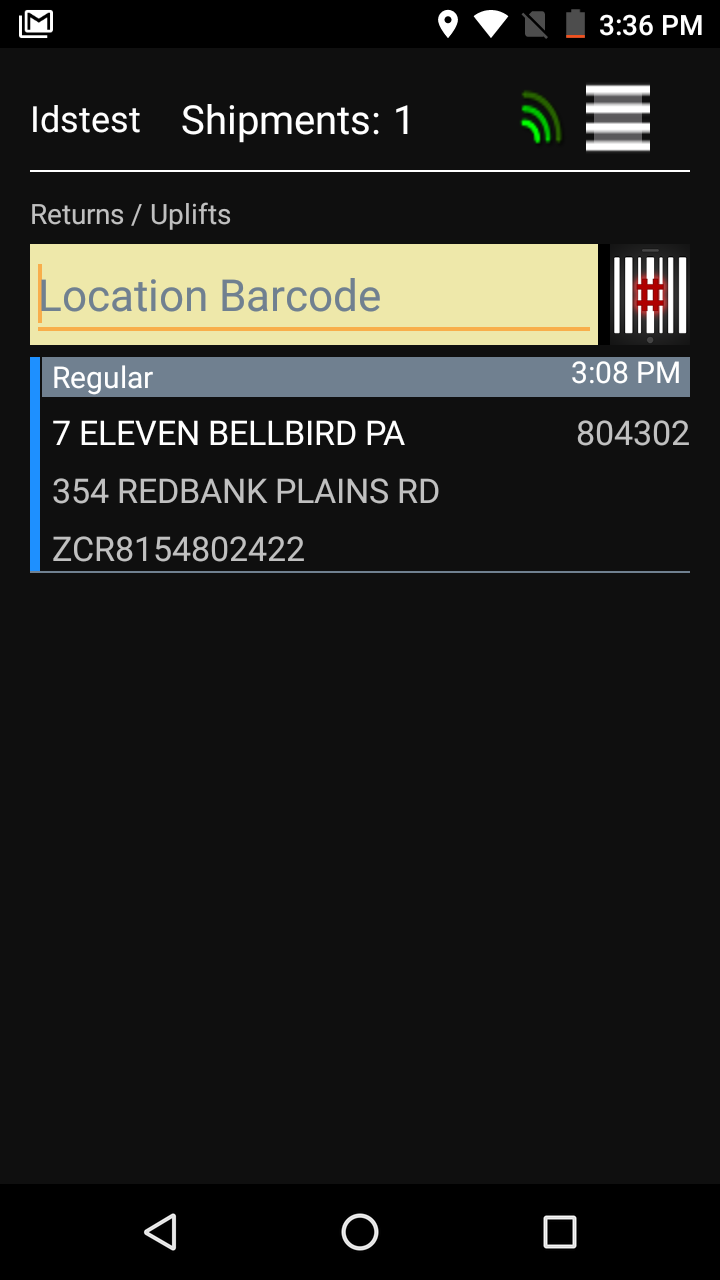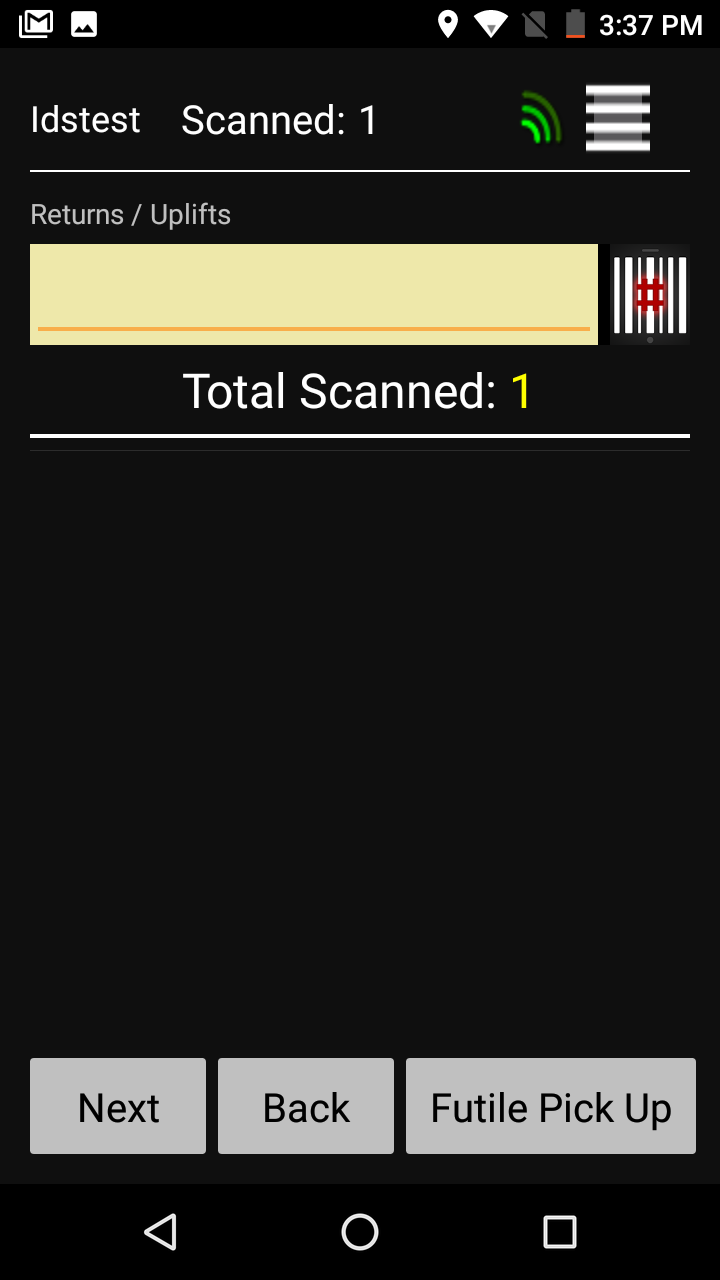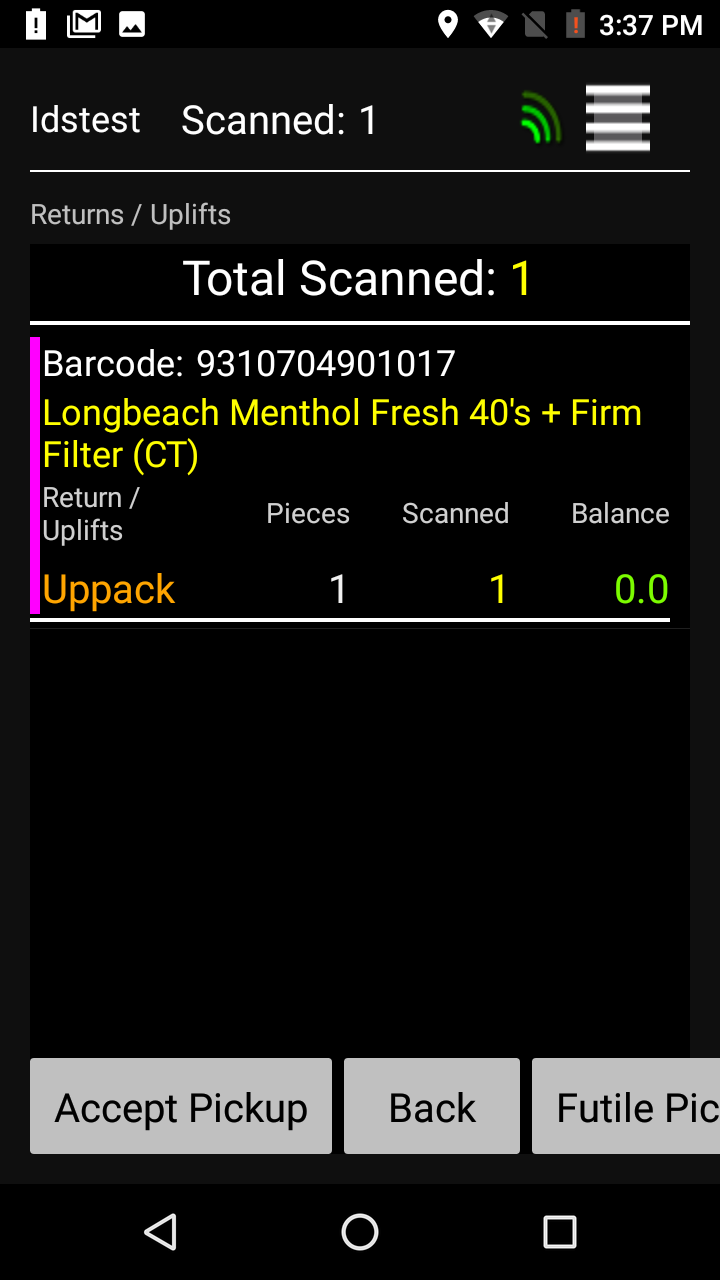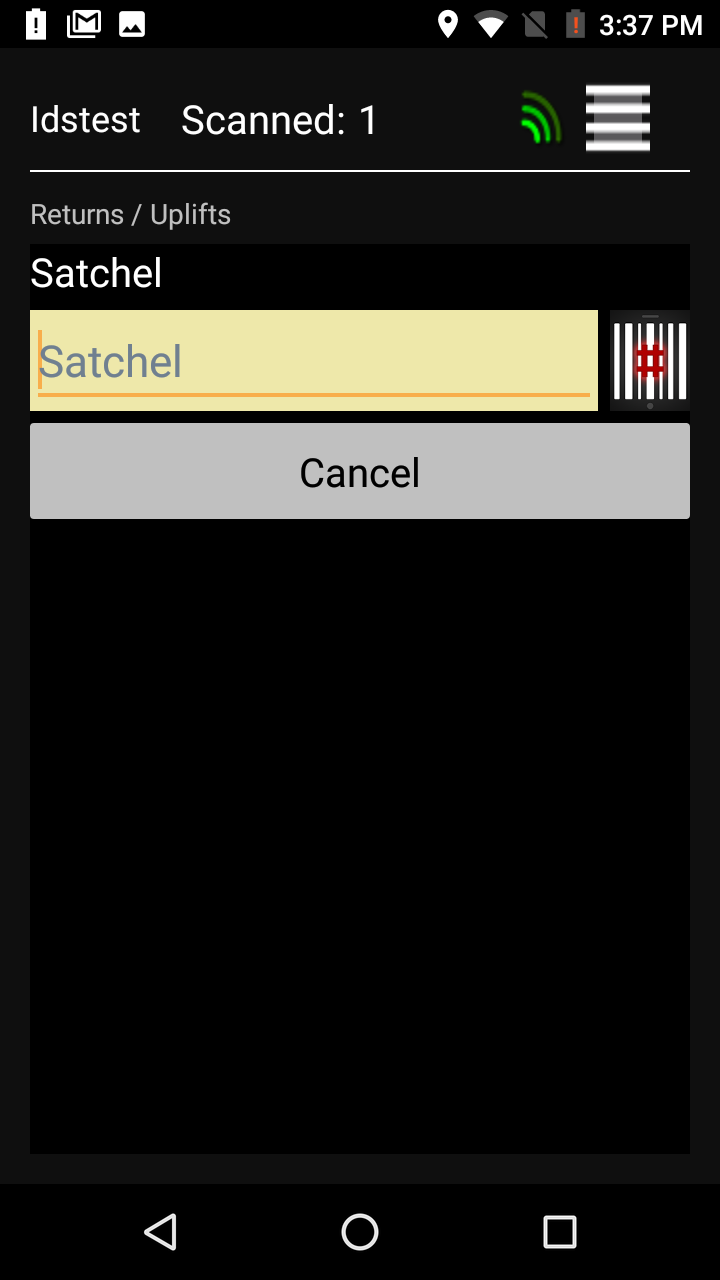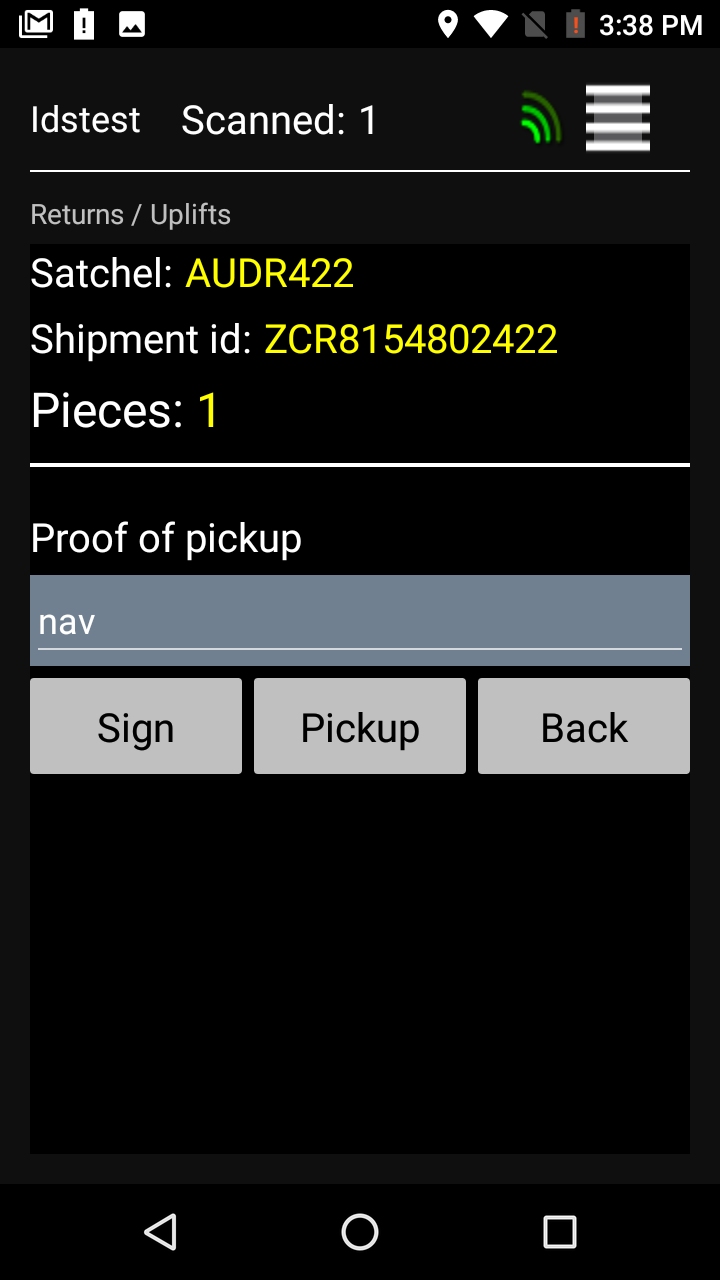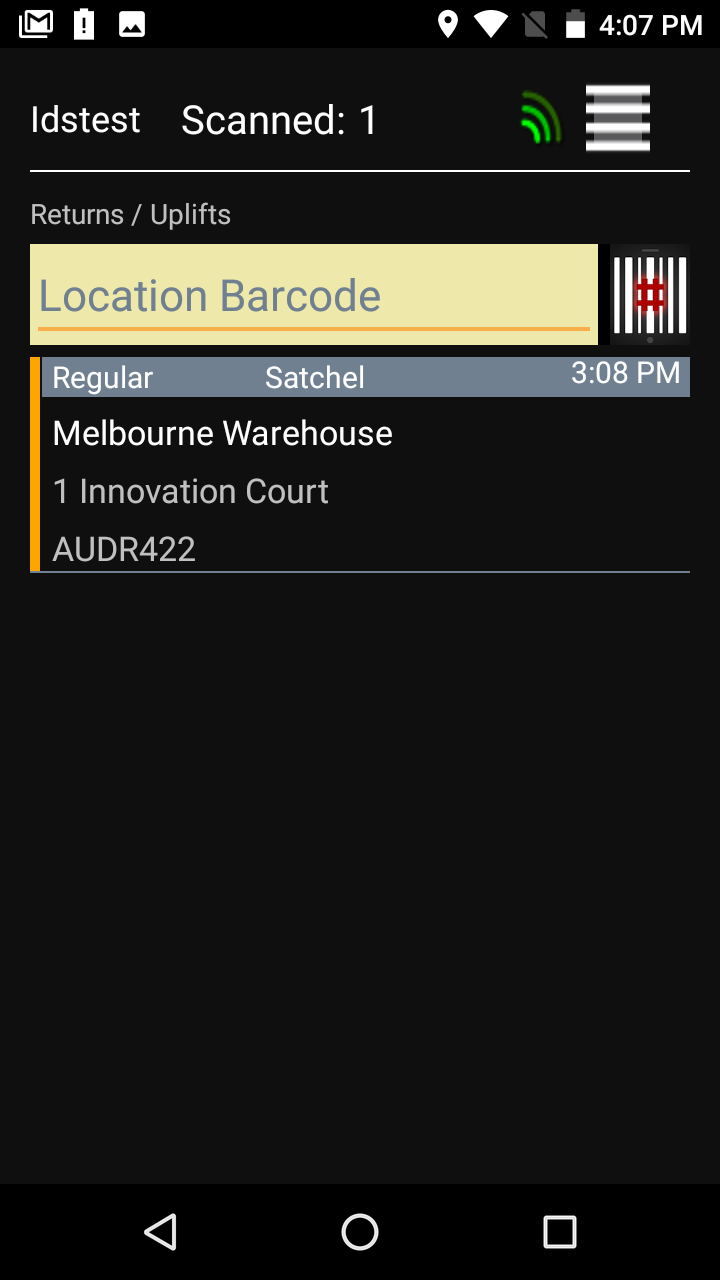...
When you login into the App as driver, you will be able to see all the shipments which are assigned to you in ‘Returns/Uplifts’ screen.
Scan the location barcode for that shipment.
The next screen will allow you to screen the return items. It will also show you the total number of items scanned.
Then hit the ‘Next’ button.
Now you will be able to actually see all the items scanned by you.
Then hit ‘Accept Pickup’
Now scan ‘Satchel’
Then enter your name in ‘Proof of Pickup’ field and then sign as well.
Then hit ‘Pickup’
Now the Uplift is completed and you will be able to see the shipments ID being changed to AUDR#. It is now ready to be claimed by another driver and finish delivering.